Ultimate Guide to Using Napkin AI for Converting Text to Stunning Graphics
In the digital age, visual content reigns supreme, especially for professionals crafting presentations, marketing materials, or educational content. If you’re looking to transform your ideas into captivating visuals effortlessly, Napkin AI is a game-changer. This innovative AI tool simplifies the process of turning plain text into engaging graphics, making it a must-have for creators. In this comprehensive guide, we’ll explore what Napkin AI is, how it works, and provide a step-by-step tutorial to help you create stunning visuals from text with ease.
What is Napkin AI?
Napkin AI is a user-friendly artificial intelligence platform designed to convert textual content into visually appealing graphics. Whether you’re a marketer, educator, or business professional, this tool helps you communicate complex ideas through diagrams, flowcharts, and illustrations without needing advanced design skills. Unlike traditional design software that requires extensive training, Napkin AI automates the creative process, saving you time and effort while delivering professional-grade results.
Why Choose Napkin AI for Text-to-Graphic Conversion?
One of the standout features of Napkin AI is its simplicity. You don’t need to be a graphic designer or write intricate prompts to generate visuals. The tool is intuitive, making it accessible for beginners and seasoned creators alike. Additionally, Napkin AI offers versatility, allowing users to create a wide range of graphics tailored to their specific needs, from infographics for blog posts to visual aids for presentations. Its ability to interpret text and produce relevant imagery ensures that your message is conveyed effectively.
Step-by-Step Guide to Using Napkin AI
Getting started with Napkin AI is incredibly straightforward. Follow these steps to transform your text into eye-catching graphics:
- Access Napkin AI: Visit the official Napkin AI website or download the app if available. Sign up for an account if required, or log in if you’re an existing user.
- Input Your Text: Write or paste your text content directly into the Napkin AI editor. This could be a paragraph, a list of ideas, or even raw data you want to visualize.
- Generate Visuals: Once your text is ready, click the [Spark icon] or the designated button to initiate the conversion process. Napkin AI will analyze your content and automatically generate relevant graphics.
- Customize Your Graphics: Review the visuals created by the AI. Most platforms like Napkin AI allow minor tweaks, such as adjusting colors, layouts, or styles, to align with your branding or preferences.
- Download or Share: After finalizing your graphic, download it in your desired format (e.g., PNG, JPEG) or share it directly to your social media or presentation platforms.
Tips for Maximizing Napkin AI’s Potential
To get the best results from Napkin AI, keep your text concise and clear. The AI works best when it can easily interpret the core message or data points. Experiment with different types of content, such as storytelling, statistical data, or step-by-step processes, to see how Napkin AI adapts to various formats. Additionally, regularly check for updates or new features on the platform, as AI tools often evolve to offer enhanced functionalities.
Conclusion
Napkin AI is revolutionizing the way we create visual content by seamlessly converting text into graphics. Its ease of use, coupled with powerful AI-driven design capabilities, makes it an invaluable tool for anyone looking to enhance their communication through visuals. Whether you’re preparing a business pitch, designing educational materials, or crafting social media content, Napkin AI can help you stand out. Start using Napkin AI today and elevate your content creation game to the next level!
Have you tried Napkin AI yet? Share your experiences or tips in the comments below, and don’t forget to explore other AI tools for content creation to further boost your productivity!
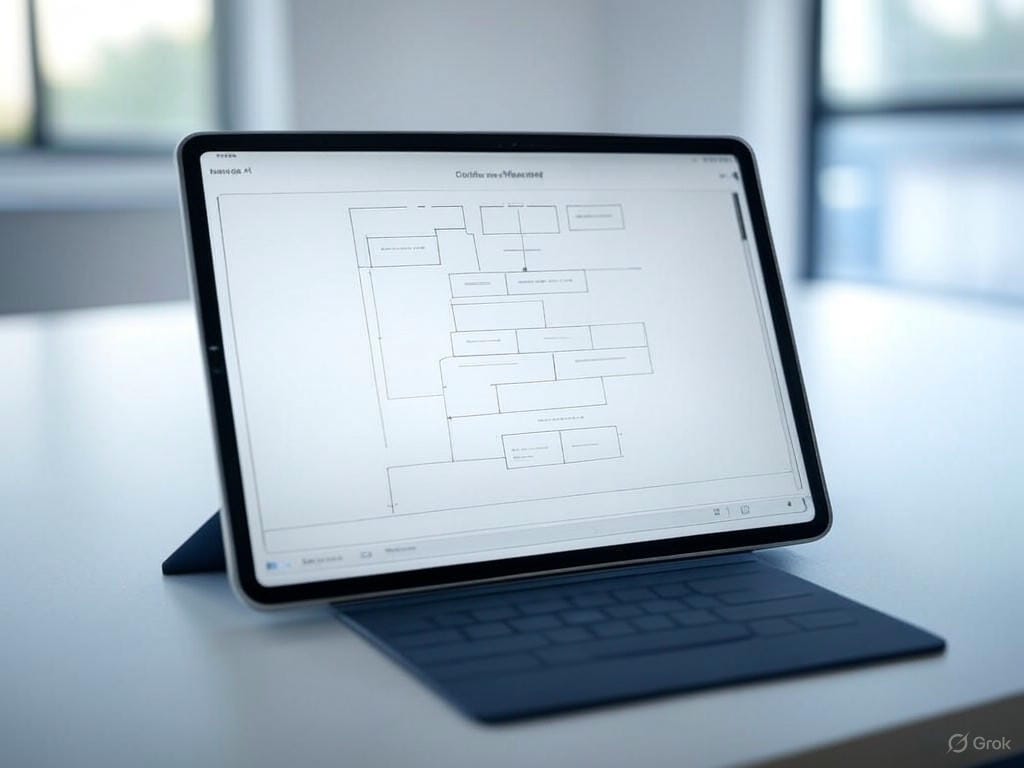
Leave a Reply