Ultimate Guide to Saving Browser Tabs as a List: Step-by-Step Methods for Chrome, Firefox, Safari, and More
Are you constantly juggling multiple browser tabs and worried about losing your research or important pages? Saving browser tabs as a list is a game-changer for productivity, allowing you to organize, share, or revisit your tabs later with ease. Whether you’re using Google Chrome, Mozilla Firefox, Apple Safari, or other popular browsers like Brave and Microsoft Edge, this comprehensive guide will walk you through various methods to save your tabs efficiently. From built-in features to powerful extensions, we’ve got you covered with detailed steps and tips to streamline your browsing experience.
Why Save Browser Tabs as a List?
Saving browser tabs as a list can significantly enhance your workflow. It helps you declutter your browser, save system memory, and keep track of important websites for future reference. Whether you’re working on a project, conducting research, or simply browsing for inspiration, having a saved list of tabs ensures you never lose your progress. Additionally, it’s a great way to share a collection of links with colleagues or friends. Let’s dive into the best methods to achieve this across different browsers.
Method 1: Using Built-In Bookmark Features in Chrome, Firefox, and Safari
Most modern browsers come with built-in features to save all open tabs as bookmarks, which can then be accessed as a list. Here’s how to do it:
Google Chrome
- Open Chrome and ensure all the tabs you want to save are open.
- Right-click on any tab or press Ctrl+Shift+D (or Cmd+Shift+D on Mac).
- Select Bookmark All Tabs from the context menu.
- Name the folder for your saved tabs and click Save. This folder will appear in your bookmarks bar or under the bookmarks menu.
- To access your saved tabs later, navigate to the folder, right-click, and choose Open All or Open All in a New Window.
Additionally, Chrome’s tab grouping feature allows for better organization. Right-click a tab, select Add Tab to Group > New Group, and add other tabs to the same group. You can close and reopen the group later to restore your session.
Mozilla Firefox
- With your desired tabs open, right-click any tab and choose Bookmark All Tabs.
- Assign a folder name and save it in your bookmarks.
- To restore, go to the bookmarks menu, find the folder, and select Open All in Tabs.
Apple Safari
- Open Safari with all relevant tabs active.
- Go to Bookmarks > Add Bookmarks for These Tabs.
- Name the folder and save it. You can access this folder later to reopen all saved tabs.
Method 2: Exporting Tabs as a List Using Extensions
If you want to save your tabs as a text file or shareable link, browser extensions offer powerful solutions. These tools work across Chromium-based browsers like Chrome, Brave, and Edge.
OneTab Extension (Chrome, Edge, Brave)
OneTab is a popular extension that saves memory by converting all open tabs into a single list within a new tab. Here’s how to use it:
- Install OneTab from the Chrome Web Store.
- Click the OneTab icon in your browser toolbar to save all open tabs as a list.
- Use options like Share as Web Page to create a shareable link or QR code, or select Copy Links to Clipboard to paste the URLs elsewhere.
- Restore individual tabs or all at once by clicking on the links in the OneTab list.
Export Tabs as Text File (Chrome)
This extension allows you to export all active tab URLs as a downloadable text file:
- Install the Export Tabs as Text File extension from the Chrome Web Store.
- Click the extension icon to generate a list of URLs for all open tabs.
- Save the list as a text file on your device for future use or to share with others.
Method 3: Restoring Tabs from Previous Sessions
Many browsers automatically save your tabs from the last session, allowing you to pick up where you left off:
- Chrome: Go to Settings > On Startup and select Continue Where You Left Off.
- Firefox: Under Settings > General, enable Restore Previous Session.
- Safari: Reopen the browser, and it typically restores the last session automatically, or use History > Reopen Last Closed Window.
Method 4: Sharing and Restoring Tabs Across Devices
If you use multiple devices, syncing your tabs can be incredibly useful. Sign in with your browser account (Google for Chrome, Firefox Account for Mozilla) to sync bookmarks and open tabs across devices. Additionally, extensions like OneTab allow you to share tab lists via a web page or QR code, making it easy to restore them on another device.
Tips for Managing Saved Tabs Effectively
- Organize bookmarks into specific folders based on projects or topics for quick access.
- Regularly clean up old or irrelevant tab lists to avoid clutter.
- Use extensions sparingly to avoid overloading your browser with unnecessary tools.
- Backup important tab lists as text files or cloud documents for added security.
Conclusion
Saving browser tabs as a list is a simple yet powerful way to manage your online activities. Whether you prefer using built-in bookmark features, extensions like OneTab, or session restoration settings, there’s a method that fits your needs. By following the steps outlined in this guide, you can keep your browsing organized across Chrome, Firefox, Safari, and other browsers. Start implementing these strategies today to save time, reduce stress, and boost your productivity. Have a favorite tool or tip for saving tabs? Share it with us in the comments below!
Keywords: save browser tabs, save tabs as list, bookmark all tabs Chrome, save tabs Firefox, OneTab extension, export tabs as text file, browser tab management
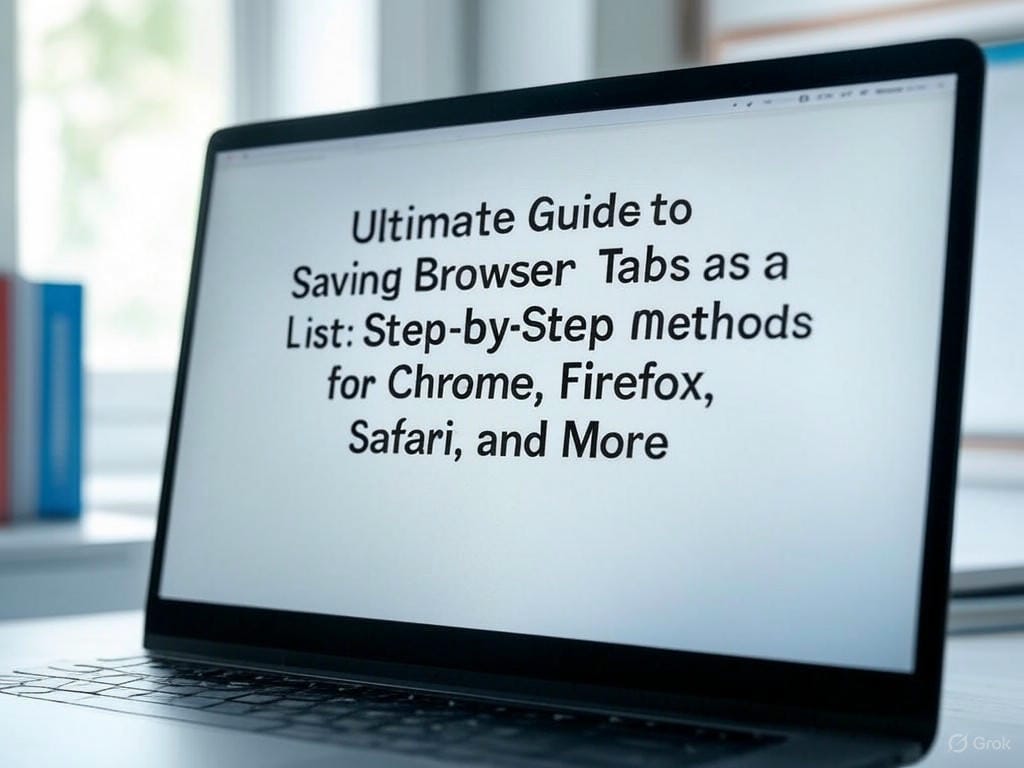
Leave a Reply