5 Proven Methods to View Saved Wi-Fi Passwords on Windows 11: Step-by-Step Guide
Forgetting your Wi-Fi password can be incredibly frustrating, especially when you need to connect a new device or share the network with a friend. Thankfully, Windows 11 offers several built-in methods to retrieve saved Wi-Fi passwords without much hassle. Whether you’re a tech-savvy user or a beginner, this comprehensive guide will walk you through five effective ways to view saved Wi-Fi passwords on your Windows 11 PC. From using the Settings app to leveraging advanced tools like Command Prompt and third-party software, we’ve got you covered. Let’s dive in and ensure you never get locked out of your network again!
Why You Might Need to View Saved Wi-Fi Passwords
Wi-Fi passwords are often saved on your device for seamless connectivity, but there are numerous scenarios where you might need to retrieve them. Perhaps you’re setting up a new device, troubleshooting network issues, or simply sharing access with someone else. Whatever the reason, Windows 11 makes it easy to access these credentials through various built-in tools and settings. Knowing how to retrieve these passwords can save you time and prevent the inconvenience of resetting your router.
Method 1: View Wi-Fi Passwords via Windows Settings
One of the simplest ways to view saved Wi-Fi passwords on Windows 11 is through the Settings app. Follow these steps:
- Open the Start menu and click on ‘Settings’.
- Navigate to ‘Network & Internet’ and select ‘Wi-Fi’.
- Click on ‘Manage known networks’ to see a list of saved Wi-Fi connections.
- Select the network you want to view the password for, then click on ‘Properties’.
- Under the ‘Security’ tab, check the box labeled ‘Show characters’ to reveal the password.
This method is user-friendly and ideal for those who prefer a graphical interface over command-line tools.
Method 2: Using Control Panel to Retrieve Wi-Fi Passwords
Another straightforward approach is through the Control Panel. Here’s how:
- Press the Start button and type ‘Control Panel’, then open it.
- Go to ‘Network and Internet’, then click on ‘Network and Sharing Center’.
- In the left pane, click ‘Manage wireless networks’ to see saved connections.
- Right-click the desired network, select ‘Properties’, and navigate to the ‘Security’ tab.
- Check ‘Show characters’ to display the password.
This method works well for users familiar with the traditional Control Panel interface.
Method 3: Retrieve Passwords Using Command Prompt
For those comfortable with command-line tools, Command Prompt offers a quick way to view saved Wi-Fi passwords. Follow these steps:
- Press ‘Win + S’, type ‘cmd’, and open Command Prompt as Administrator.
- Type the command
netsh wlan show profilesand press Enter to list all saved Wi-Fi networks. - Identify the network name you want the password for, then type
netsh wlan show profile name="NetworkName" key=clear(replace ‘NetworkName’ with the actual name). - Press Enter, and under ‘Security settings’, you’ll see the password next to ‘Key Content’.
This method is efficient for tech-savvy users who need to retrieve passwords for multiple networks quickly.
Method 4: Access Wi-Fi Passwords with PowerShell
PowerShell is another powerful tool in Windows 11 for viewing saved Wi-Fi passwords. Here’s how to use it:
- Open PowerShell by typing ‘powershell’ in the Start menu search bar and running it as Administrator.
- Enter the command
netsh wlan show profilesto display all saved networks. - To view the password for a specific network, use
netsh wlan show profile name="NetworkName" key=clear. - The password will be visible under ‘Key Content’ in the output.
PowerShell is particularly useful for advanced users or those scripting automation tasks.
Method 5: Using Third-Party Tools like WirelessKeyView
If you prefer a one-click solution to view all saved Wi-Fi passwords, third-party tools like WirelessKeyView by NirSoft can be incredibly handy. Here’s how to use it:
- Download WirelessKeyView from the official NirSoft website (ensure you download from a trusted source to avoid malware).
- Run the tool (no installation required), and it will automatically display a list of all saved Wi-Fi networks along with their passwords.
- You can export this list for future reference if needed.
While third-party tools are convenient, always exercise caution and use antivirus software to scan downloaded files.
Tips for Managing Wi-Fi Passwords Securely
While retrieving Wi-Fi passwords is useful, it’s equally important to manage them securely. Avoid sharing passwords unnecessarily, and consider using a password manager to store sensitive information. Additionally, ensure your Wi-Fi network uses strong encryption (like WPA3) and a complex password to prevent unauthorized access.
Conclusion
Windows 11 provides multiple user-friendly and advanced methods to view saved Wi-Fi passwords, catering to all levels of technical expertise. Whether you choose the intuitive Settings app, the classic Control Panel, command-line tools like Command Prompt and PowerShell, or third-party software like WirelessKeyView, retrieving your Wi-Fi password is just a few clicks or commands away. By following the detailed steps outlined in this guide, you can quickly regain access to your network credentials and stay connected. If you found this guide helpful, share it with others who might need assistance, and bookmark this page for future reference. Stay connected, and never let a forgotten password stand in your way!
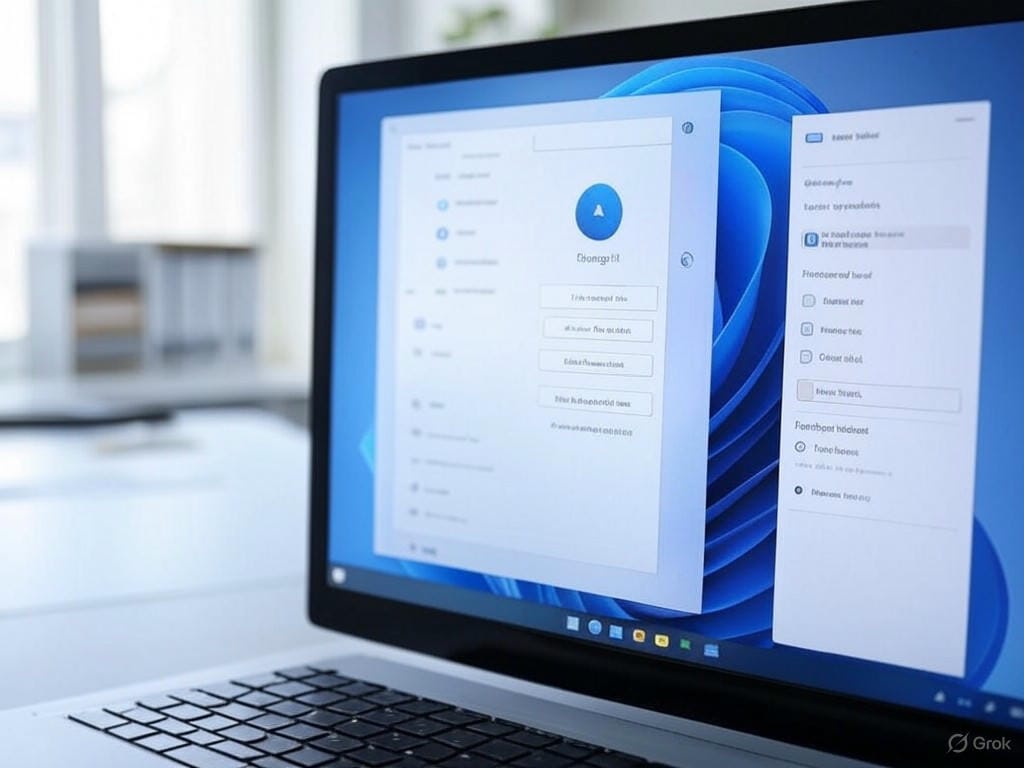
Leave a Reply