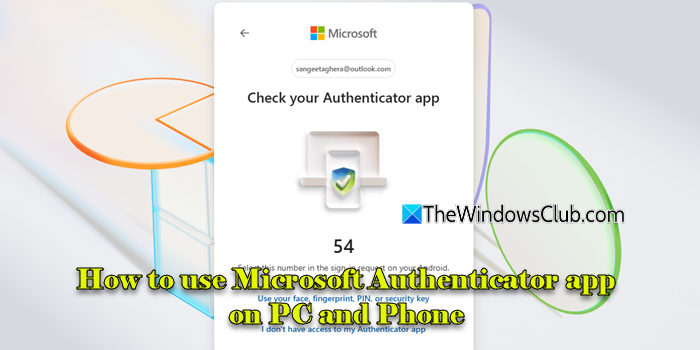 The Microsoft Authenticator app is a powerful tool designed to enhance your online security by providing a seamless and secure way to sign in to your personal, work, school, or other accounts without needing a password. This app leverages two-step verification or multi-factor authentication (MFA) to confirm your identity, ensuring that your accounts remain protected from unauthorized access. In this comprehensive guide, we will walk you through the steps to use the Microsoft Authenticator app on both your PC and phone.
The Microsoft Authenticator app is a powerful tool designed to enhance your online security by providing a seamless and secure way to sign in to your personal, work, school, or other accounts without needing a password. This app leverages two-step verification or multi-factor authentication (MFA) to confirm your identity, ensuring that your accounts remain protected from unauthorized access. In this comprehensive guide, we will walk you through the steps to use the Microsoft Authenticator app on both your PC and phone.
First, it’s important to note that the Microsoft Authenticator app is primarily designed for mobile devices, such as smartphones, due to security reasons. However, you can still use it in conjunction with your PC by following a few additional steps. If you’re using a Chromium-based browser like Microsoft Edge or Google Chrome, you can install the Microsoft Autofill extension. This extension allows you to sync and autofill passwords saved in the Authenticator app on your phone, making it easier to manage your credentials across devices.
To get started, download and install the Microsoft Authenticator app from the App Store (for iOS) or Google Play Store (for Android). Once installed, open the app and sign in with your personal Microsoft account to begin syncing your passwords, including those saved in Microsoft Edge. The app also supports the addition of other accounts, such as Google, Facebook, and more. To add a new account, tap the plus (+) icon within the app and select ‘Add account’. You can then scan a QR code provided by the service you’re adding or manually enter the necessary details if scanning is not an option.
For those who need to use the app for work or school accounts, the process is straightforward. Open the Sign in to your account page on your remote screen and enter the code displayed in the Authenticator app. Once you’ve completed the authentication process on the remote screen, return to the app to finalize the setup. This ensures that your account remains secure by requiring an additional layer of verification beyond just your password.
One of the key features of the Microsoft Authenticator app is its ability to generate one-time password (OTP) codes, which are essential for two-step verification. These codes can be sent to your email, phone, or the Authenticator app itself whenever you attempt to sign in from an untrusted device. This adds an extra layer of security, making it significantly harder for unauthorized users to gain access to your accounts.
Additionally, the app offers the convenience of push approvals, allowing you to simply tap an approval notification on your phone to sign in securely. This method eliminates the need to manually enter codes, streamlining the sign-in process while maintaining high security standards.
For those who prefer not to use their personal phones for work-related authentication, it’s worth noting that the Microsoft Authenticator app is not currently available for PC or Mac. However, you can still use the app on a Windows PC by leveraging the Microsoft Autofill extension on Chromium-based browsers. This allows you to manage your passwords and authentication codes directly through your desktop browser, providing a workaround for those who prefer not to use their mobile devices.
In conclusion, the Microsoft Authenticator app is an essential tool for anyone looking to enhance their online security. By following the steps outlined in this guide, you can easily set up and use the app on both your phone and PC, ensuring that your accounts remain protected with the added security of two-step verification and multi-factor authentication.
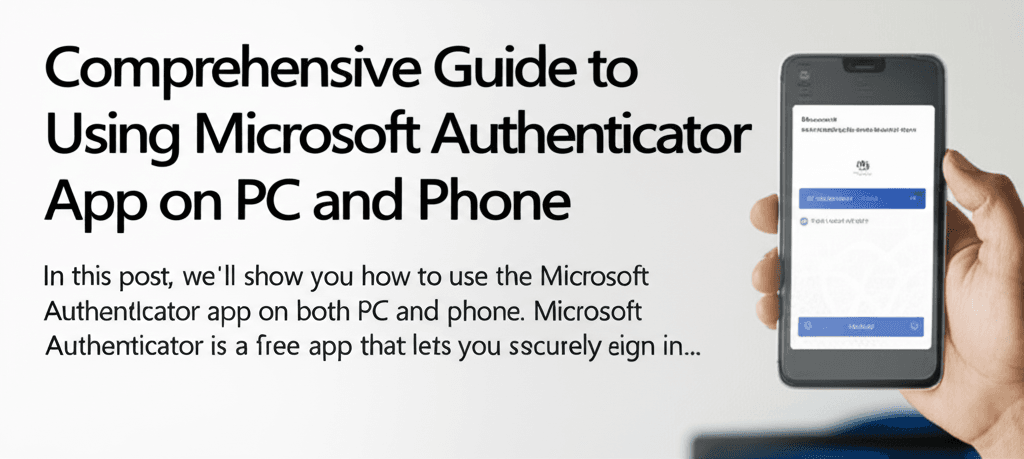
Leave a Reply