In today’s digital landscape, privacy is a top concern, especially when it comes to apps accessing sensitive hardware like your microphone or camera without your knowledge. Windows 11 offers robust tools to monitor and manage these permissions, ensuring you stay in control of your data and privacy.
### Why Monitor Microphone and Camera Access?
Unauthorized access to your microphone or camera can lead to privacy breaches, data theft, or even cyberstalking. By keeping tabs on which apps use these features, you can prevent potential security risks and maintain peace of mind.
### How to Check Microphone Usage in Windows 11
1. **Open Settings**: Press `Windows + I` or click the Start menu and select **Settings**.
2. **Navigate to Privacy & Security**: Click on **Privacy & security** in the left sidebar.
3. **Select Microphone**: Under **App permissions**, choose **Microphone**.
4. **View App Access**: Here, you’ll see a list of apps with microphone access. Toggle permissions on or off as needed.
5. **Check Recent Activity**: Click **Recent activity** to see which apps recently used your microphone.
### How to Check Camera Usage in Windows 11
1. **Open Settings**: Press `Windows + I` or access it via the Start menu.
2. **Go to Privacy & Security**: Select **Privacy & security** from the left panel.
3. **Select Camera**: Under **App permissions**, click **Camera**.
4. **Review App Permissions**: A list of apps with camera access will appear. Adjust permissions as required.
5. **Recent Activity**: Check **Recent activity** to see recent camera usage by apps.
### Taskbar Indicators for Real-Time Monitoring
Windows 11 includes handy taskbar indicators:
– A **microphone icon** appears when an app is using your mic.
– Hover over the microphone icon to see which app(s) are actively recording.
– For cameras, a notification pops up if your device lacks a physical indicator light.
### Additional Tips for Enhanced Privacy
1. **Disable Unnecessary Permissions**: Turn off microphone or camera access for apps that don’t need them.
2. **Review All Permissions**: Periodically check **Settings > Privacy & security** to audit app permissions.
3. **Use Physical Covers**: Consider using a webcam cover for an extra layer of security.
4. **Update Windows Regularly**: Ensure you’re running the latest version of Windows 11 for the newest privacy features.
### Managing Permissions for Other Hardware
You can also monitor location, clipboard, and other sensitive data:
– Navigate to **Settings > Privacy & security > App permissions**.
– Select the relevant category (e.g., **Location**) to view and adjust app access.
### Conclusion
Staying vigilant about which apps access your microphone and camera is crucial for maintaining privacy in Windows 11. By following this guide, you can easily manage permissions and prevent unauthorized usage.
For more detailed instructions, refer to Microsoft’s official documentation on managing app permissions for cameras and microphones in Windows 11. Empower yourself with these tools to safeguard your digital privacy effectively.
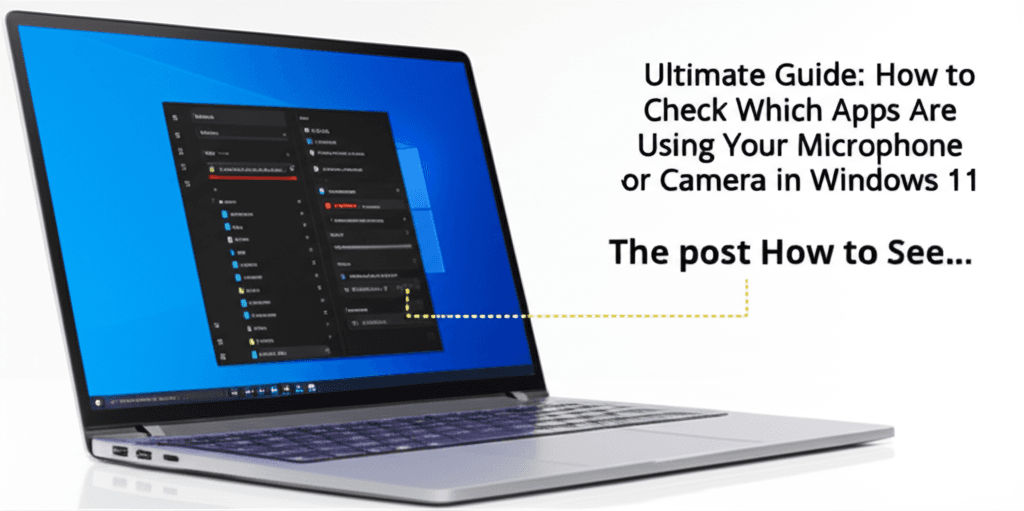
Leave a Reply