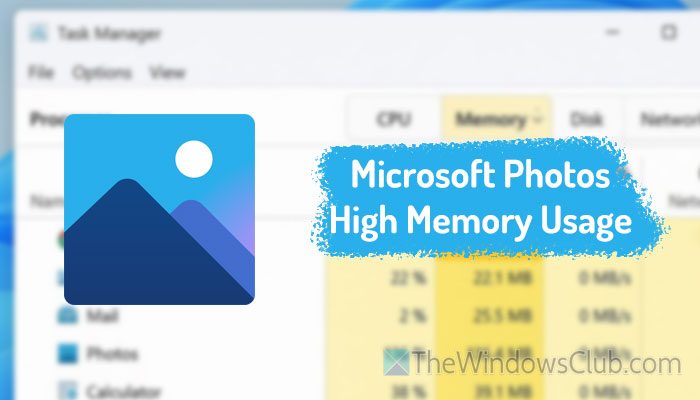 Experiencing high memory usage from Microsoft.Photos.exe in Windows 11 can severely impact your computer’s performance, causing system slowdowns, application freezes, or unexpected crashes. This comprehensive guide explores the root causes and provides actionable solutions to optimize the Microsoft Photos app’s resource consumption.
Experiencing high memory usage from Microsoft.Photos.exe in Windows 11 can severely impact your computer’s performance, causing system slowdowns, application freezes, or unexpected crashes. This comprehensive guide explores the root causes and provides actionable solutions to optimize the Microsoft Photos app’s resource consumption.
Why Does Microsoft Photos Consume Excessive Memory?
The Microsoft Photos app typically uses 100-300MB of memory under normal operation, but these situations can trigger excessive usage:
- Corrupted cached media files
- Outdated app or system versions
- Problematic media formats (especially 4K/8K video)
- Hardware acceleration conflicts
- System resource management bugs
- Malware or system file corruption
Effective Solutions to Reduce Memory Usage
1. Clear Photos App Cache
Corrupted temporary files often cause resource spikes:
- Open Settings > Apps > Installed apps
- Locate “Microsoft Photos”
- Click the three-dot menu > Advanced options
- Under “Reset” section, click “Terminate”
- Select “Reset” to clear cache (note: this removes app data)
2. Update Windows and the Photos App
Outdated components frequently contain memory management bugs:
- Check for Windows updates: Settings > Windows Update
- Update Microsoft Store apps via Library section
- Consider enabling optional updates for driver improvements
3. Disable Hardware Acceleration
GPU conflicts can cause memory leaks:
- Open Photos app > Settings (gear icon)
- Toggle off “Use hardware acceleration”
- Restart your computer
4. Adjust Automatic Media Processing
Prevent background resource consumption:
- Navigate to Photos Settings > Memories
- Disable “Show my memories and movie moments”
- Turn off “Show more memories” in cloud storage settings
5. Scan for System Issues
Run these diagnostic tools in Command Prompt (Admin):
DISM /Online /Cleanup-Image /RestoreHealth sfc /scannow
6. Create New User Profile
Profile corruption can cause resource issues:
- Create temporary administrator account
- Test Photos app performance
- Migrate data if problem resolves
7. Reinstall the Photos App
For persistent issues, execute in PowerShell (Admin):
Get-AppxPackage *Microsoft.Windows.Photos* | Remove-AppxPackage
Get-AppxPackage -AllUsers *Microsoft.Windows.Photos* | Foreach {Add-AppxPackage -DisableDevelopmentMode -Register "$($_.InstallLocation)AppXManifest.xml"}
Preventative Measures
- Maintain at least 15% free storage on system drive
- Use dedicated graphics drivers for media processing
- Regularly clean temporary files with Disk Cleanup
- Disable automatic photo/video synchronization
- Consider alternative viewers for RAW/heavy media formats
When Professional Help Is Needed
If problems persist after trying these solutions:
- Check reliability monitor for system error patterns
- Analyze memory dumps with WinDbg
- Test RAM integrity with Windows Memory Diagnostic
- Consult Microsoft support for deep system analysis
By methodically applying these troubleshooting techniques, most users can resolve excessive memory consumption in Microsoft Photos. Regular system maintenance prevents recurrence, ensuring smooth performance for viewing and editing your visual memories.
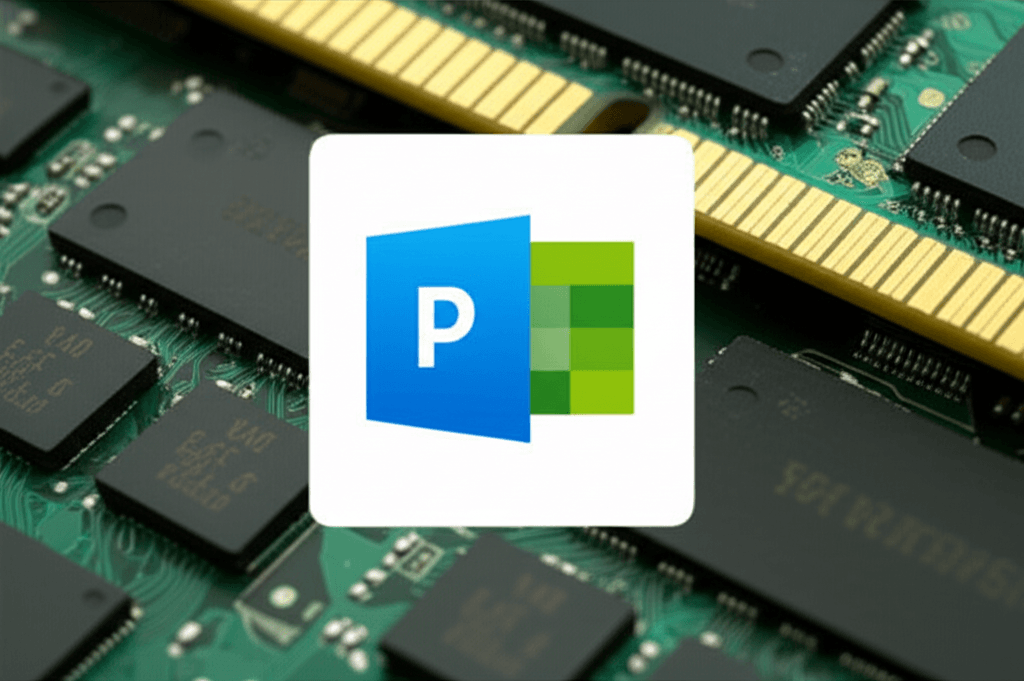
Leave a Reply