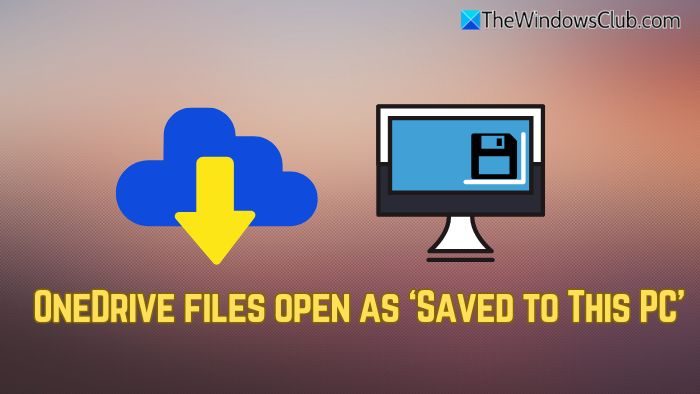 When your OneDrive files unexpectedly display ‘Saved to This PC’ instead of syncing properly, it indicates a disruption between your local device and Microsoft’s cloud storage. This frustrating scenario means you’re working with offline copies rather than live cloud-based files, risking version conflicts and data loss. Understanding why this happens and knowing how to resolve it is crucial for maintaining seamless workflow in today’s cloud-dependent environments.
When your OneDrive files unexpectedly display ‘Saved to This PC’ instead of syncing properly, it indicates a disruption between your local device and Microsoft’s cloud storage. This frustrating scenario means you’re working with offline copies rather than live cloud-based files, risking version conflicts and data loss. Understanding why this happens and knowing how to resolve it is crucial for maintaining seamless workflow in today’s cloud-dependent environments.
Why OneDrive Files Show ‘Saved to This PC’ Status
Several technical factors can trigger this sync interruption:
- Internet connectivity issues: Without stable internet, OneDrive can’t communicate with cloud servers
- Storage quota exceeded: Full OneDrive accounts force local-only file access
- Conflicting sync settings: Incorrect ‘Files On-Demand’ configurations limit cloud access
- Software conflicts: Antivirus programs or third-party apps sometimes block sync processes
- Corrupted cache: Local OneDrive databases may develop errors over time
Step-by-Step Solutions to Restore Cloud Sync
1. Verify OneDrive Connection Status
Click the OneDrive cloud icon in your system tray. A red ‘X’ indicates connection problems – select ‘View sync problems’ for diagnostic details. Ensure your account shows as ‘Connected’ under Account tab.
2. Reset OneDrive’s Sync Relationship
Sometimes a complete sync reset solves stubborn issues:
- Right-click OneDrive system tray icon → Settings
- Navigate to Account tab → Unlink This PC
- Restart your computer
- Re-login to OneDrive and reconfigure sync folders
3. Repair Through Windows Settings
For deeper system-level issues:
- Open Windows Settings → Apps → Apps & features
- Locate Microsoft OneDrive → Advanced options
- Click ‘Repair’, then ‘Reset’ if problems persist
- Reboot your system when complete
4. Adjust Files On-Demand Settings
- Right-click OneDrive icon → Settings → Settings tab
- Check ‘Save space and download files as you use them’
- Click ‘Download all files’ if working offline was unintended
5. Clear OneDrive Cache (Advanced Solution)
Press Windows+R and paste:
%localappdata%MicrosoftOneDrivesettingsPersonal
Delete all files in this folder (requires OneDrive closure first via Task Manager).
Prevent Future Sync Disruptions
- Maintain adequate storage space: Monitor both local disk and OneDrive cloud quotas
- Update regularly: Enable automatic updates for OneDrive and Windows OS
- Manage sync health: Periodically check ‘Sync and backup’ dashboard in OneDrive web interface
- Use selective sync: Limit synced folders to essential directories to reduce failure points
When to Seek Professional Help
If you’ve tried all solutions but still encounter ‘Saved to This PC’ warnings, consider:
- Corporate-managed OneDrive accounts may need IT department intervention
- Damaged system files (run
sfc /scannowin Command Prompt) - Potential hardware issues affecting file systems
Proactively managing your OneDrive sync relationship ensures you always access the latest file versions while maintaining crucial cloud backups. Regular synchronization checks prevent unexpected ‘Saved to This PC’ scenarios that could disrupt collaborative work or cause version control issues. With these comprehensive troubleshooting techniques, you’ll maintain optimal OneDrive performance and cloud accessibility across all your devices.
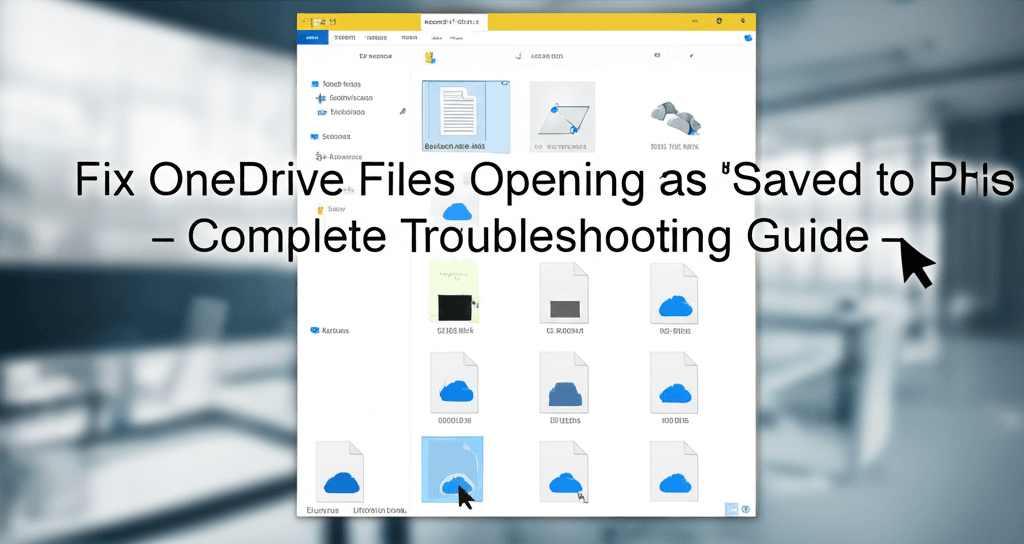
Leave a Reply