Why Is Microsoft Word Typing in All Caps When Your Caps Lock Is Off?
Few things are more frustrating than typing in Microsoft Word only to see your text appear in ALL CAPITAL LETTERS when your Caps Lock key is clearly turned off. This issue can disrupt your workflow, create formatting inconsistencies, and leave you wondering what invisible setting is hijacking your keyboard. This comprehensive guide will walk you through five proven troubleshooting methods—ranging from accidental formatting to hidden software glitches—to restore normal typing functionality in Word.
1. Check Font Formatting for Accidental “All Caps” Settings
The most common culprit behind the mysterious ALL CAPS phenomenon in Word is accidental font formatting. Microsoft Word includes a “Font Effect” setting that forces all text to uppercase, independent of your physical keyboard’s Caps Lock status.
To Disable This:
- Highlight the affected text or press Ctrl+A to select all content
- Right-click and choose “Font” from the menu
- Navigate to the “Font” tab if not already selected
- Locate the “All Caps” checkbox under “Effects”
- If checked, uncheck it and click “OK”
- Test typing new text to verify the fix
2. Investigate AutoCorrect Rules for Capitalization Overrides
Microsoft Word’s AutoCorrect feature sometimes “helps” too aggressively. If you’ve ever typed a word that automatically capitalized unexpectedly, check these settings:
Steps to Review AutoCorrect:
- Go to File > Options in Word
- Select “Proofing” from the left sidebar
- Click “AutoCorrect Options”
- Examine the “AutoCorrect” tab for capitalization rules like “CAPITALIZE FIRST LETTER OF SENTENCES”
- Temporarily disable suspicious rules or clear specific entries forcing uppercase
3. Inspect Keyboard Hardware and Software Malfunctions
If Word-specific settings aren’t to blame, your keyboard might be malfunctioning. Wireless keyboards with low batteries often develop “ghost inputs,” where the Shift key registers as permanently pressed.
Hardware Troubleshooting Checklist:
- Test your keyboard on Notepad or a web browser to see if the issue persists outside Word
- For wireless keyboards: Replace batteries and reconnect via Bluetooth/USB receiver
- Clean sticky keys with compressed air, particularly Shift, Ctrl, and Caps Lock
- Connect an alternate keyboard to isolate the problem
4. Disable Conflicting Microsoft Office Add-ins
Third-party Word add-ins—like grammar checkers, citation managers, or cloud storage integrations—sometimes hijack keyboard inputs. These are notorious for triggering unexpected behaviors, including forced capitalization.
To Diagnose Add-in Conflicts:
- Open Word in Safe Mode by holding Ctrl while launching the application
- If the issue disappears in Safe Mode, navigate to File > Options > Add-Ins
- Under “Manage: COM Add-ins,” click “Go…”
- Uncheck all add-ins, restart Word normally, and re-enable them one-by-one to identify the culprit
5. Update or Repair Microsoft Office Installation
Corrupted system files or outdated Office versions occasionally trigger input glitches. Microsoft regularly releases patches addressing such anomalies through Windows Update.
Repair Steps:
- Open Windows Settings > Apps > Installed Apps
- Locate “Microsoft 365” (or your Office version) and select “Modify”
- Choose “Online Repair” followed by “Repair” to automatically fix installation issues
- Alternatively, run the Microsoft Support and Recovery Assistant for automated troubleshooting
Conclusion: Regaining Control Over Your Keyboard
Persistent capitalization issues in Microsoft Word usually trace back to software settings rather than hardware failures. By methodically checking font formatting, AutoCorrect rules, keyboard functionality, add-in conflicts, and Office installation integrity, you’ll likely resolve the ALL CAPS mystery. Should these steps fail, consider creating a new Word user profile or consulting Microsoft’s official support forums for version-specific guidance. Remember—your keyboard isn’t haunted; Word just sometimes needs a gentle reset to behave properly.
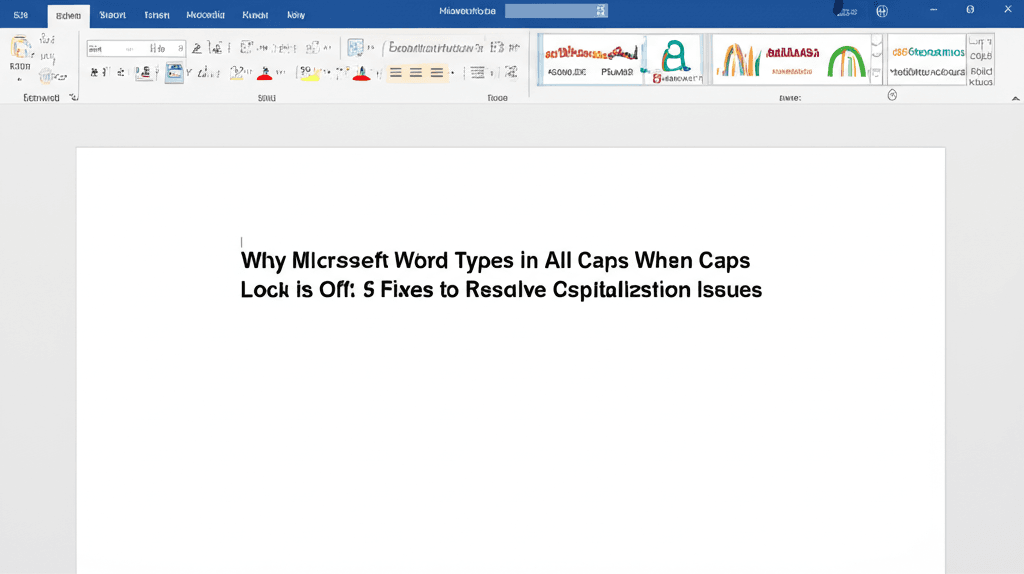
Leave a Reply