Are you frustrated with Microsoft Word suddenly switching default fonts from the familiar Calibri to Aptos in newer versions? Do your documents consistently open with formatting you didn’t request? Taking control of your default template is the ultimate solution for standardizing your workflow.
In this comprehensive guide, we’ll show you how to create, customize, and set your preferred default template in Microsoft Word—whether you’re using Word 2021, Microsoft 365, or the web version.
Why Change Your Default Word Template?
Microsoft’s transition to Aptos as a new default font in some configurations demonstrates why customizing your template matters. Your default template (Normal.dotm) controls:
- Default font style and size (Calibri vs. Aptos vs. your preference)
- Paragraph spacing and line height
- Margin settings and page orientation
- Custom styles and formatting presets
- Default color schemes and theme elements
How to Reset to Calibri or Preferred Default Settings
Option 1: Quick Font Restoration
1. Open a new Word document
2. Navigate to the Home tab
3. Click the Font dialog box launcher (arrow icon)
4. Select ‘Calibri’ (or your preferred font)
5. Set size to 11pt or your standard
6. Click ‘Set as Default’
7. Choose ‘All documents based on Normal template’
Option 2: Comprehensive Template Modification
1. Open Word and create a blank document
2. Customize all desired elements:
– Font preferences
– Paragraph settings (Format > Paragraph)
– Page layout (Margins, Orientation)
– Header/footer defaults
3. Go to File > Save As
4. Select ‘Word Template (*.dotx)’
5. Name the file ‘Normal.dotm’
6. Save to: C:\Users\[YourUsername]\AppData\Roaming\Microsoft\Templates
7. Replace existing file when prompted
Advanced Customization Techniques
Creating Multiple Template Profiles
Power users can create specialized templates:
- Academic template (Times New Roman, double spacing)
- Business template (company fonts and branding)
- Creative template (unique styles for design projects)
Template Management Tips
- Backup your Normal.dotm file regularly
- Use ‘[Company Name] Template.dotx’ for team standardization
- Store templates in OneDrive for cloud synchronization
Troubleshooting Common Template Issues
If changes don’t apply:
- Check template storage location (File > Options > Advanced > File Locations)
- Ensure you have write permissions for template folder
- Disable add-ins that might override templates
- Repair Office installation for corrupted templates
Special Considerations for Different Versions
• Word Online: Limited customization via ‘Design’ tab presets
• Mac Users: Template path is /Users/[Username]/Library/Group Containers/UBF8T346G9.Office/User Content/Templates
• Enterprise Environments: Check with IT admin for group policy restrictions
By mastering these template customization techniques, you’ll transform your Word experience from unpredictable to perfectly tailored to your personal or organizational needs. Each new document will open with your preferred settings, eliminating reformatting drudgery and boosting productivity.
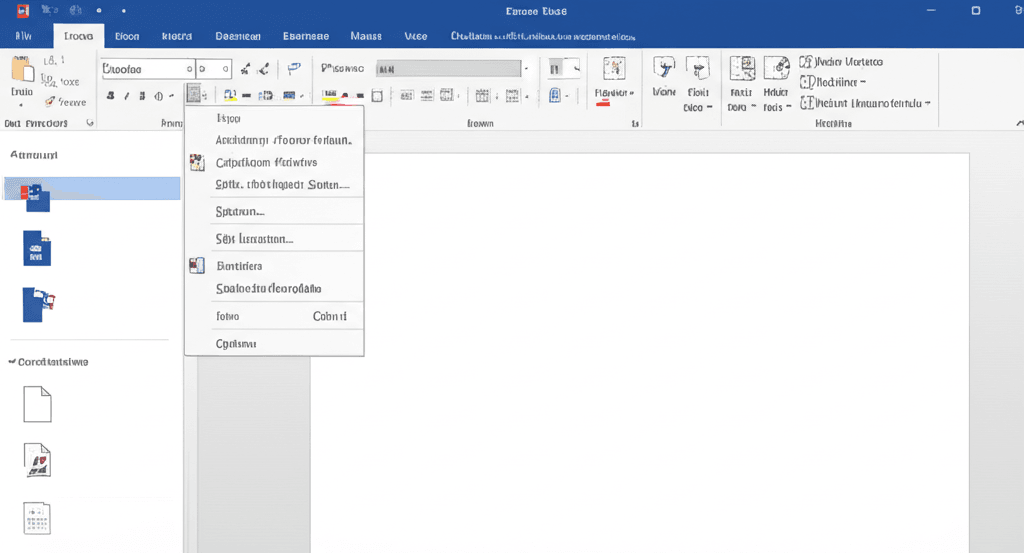
Leave a Reply