If you are one of the many users who prefer the simplicity and familiarity of the classic Notepad application over the updated version in Windows 11, you are not alone. Many people find comfort in the traditional interface and functionality that has been a staple of Windows for decades. Fortunately, there are several methods to bring back the classic Notepad experience on your Windows 11 system. This guide will walk you through each option in detail, ensuring you can choose the best approach for your needs.
One of the most straightforward methods to access the classic Notepad is by utilizing the System32 folder. The classic Notepad executable is still included in Windows 11 for compatibility reasons. To open it, press the Windows key + R to launch the Run dialog, type notepad.exe, and press Enter. This will launch the classic version of Notepad without the modern enhancements. Alternatively, you can navigate to C:WindowsSystem32 and double-click on notepad.exe to open it directly.
For those who want a more permanent solution, creating a desktop shortcut or pinning the classic Notepad to the taskbar is highly recommended. Right-click on the notepad.exe file in the System32 folder, select Send to, and then choose Desktop (create shortcut). This will place a shortcut on your desktop that you can use to open the classic Notepad anytime. You can also right-click the shortcut and select Pin to taskbar for even quicker access.
Another effective approach involves using Group Policy Editor, though this is typically available only in Windows 11 Pro, Enterprise, or Education editions. Press Windows key + R, type gpedit.msc, and press Enter to open the Local Group Policy Editor. Navigate to User Configuration > Administrative Templates > Windows Components > File Explorer. Look for the policy named Do not show the new experience for Notepad and enable it. This will revert Notepad to its classic version across the system.
If you are using a Windows 11 Home edition, which does not include Group Policy Editor, you can achieve a similar result by editing the Windows Registry. It is crucial to back up your registry before making any changes to avoid potential system issues. Press Windows key + R, type regedit, and press Enter to open the Registry Editor. Navigate to HKEY_CURRENT_USERSoftwareMicrosoftNotepad. If the key does not exist, you may need to create it. Then, create a new DWORD value named EnableNewExperience and set its value to 0. Restart your computer for the changes to take effect.
For users who prefer not to modify system files or registry settings, third-party alternatives can provide a classic Notepad experience. Applications like Notepad++ or Notepad2 offer similar functionality with additional features, while maintaining a traditional interface. These can be downloaded and installed easily, and often come with customization options to mimic the look and feel of the classic Windows Notepad.
It is important to note that while Microsoft continues to update and modernize its applications, the classic tools remain accessible for those who rely on them. Whether for coding, quick notes, or plain text editing, the classic Notepad is a reliable tool that many users are not ready to part with. By following the methods outlined above, you can continue to enjoy the simplicity and efficiency of classic Notepad on your Windows 11 device.
In summary, whether you choose to access the classic Notepad through the System32 folder, create shortcuts, use Group Policy, edit the registry, or opt for a third-party application, there are multiple ways to retain the familiar interface. Each method has its own advantages, so consider your comfort level with system modifications and your specific needs when deciding which approach to take. With these steps, you can seamlessly integrate the classic Notepad into your Windows 11 workflow.
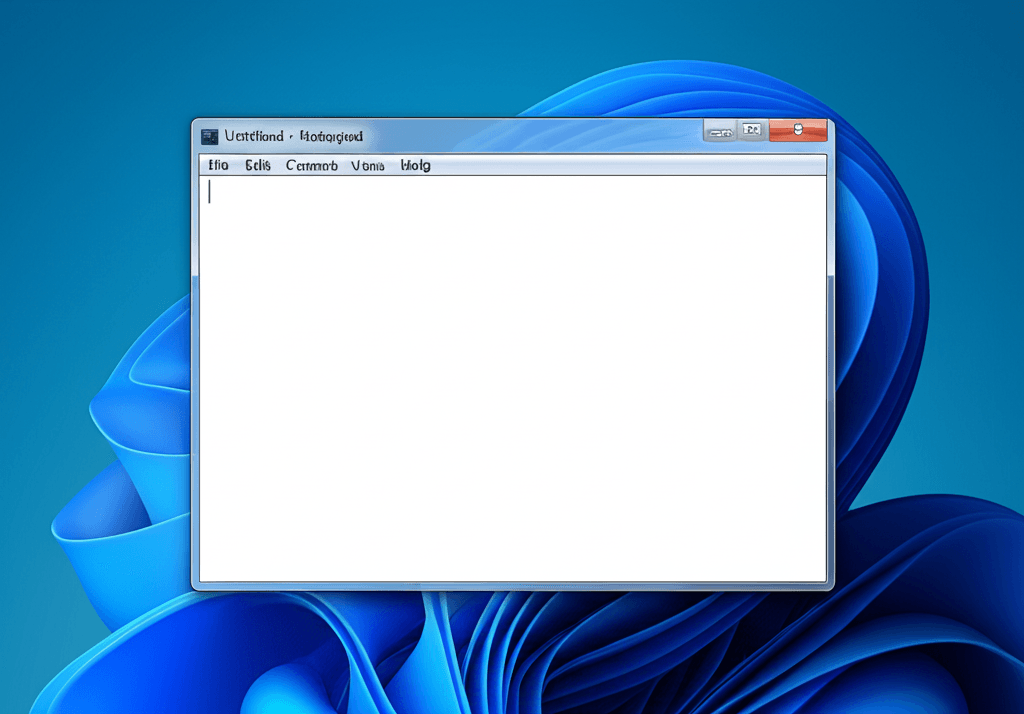
Leave a Reply