Are you experiencing unresponsive Start Menus or frozen File Explorer windows in Windows 11 25H2? These essential shell components sometimes malfunction after major updates. Follow our systematic troubleshooting guide to resolve these issues without resorting to system resets.
Essential Preparations
Before attempting repairs:
- Backup critical files to external storage or cloud services like OneDrive
- Create system restore point via Control Panel > System Protection
- Ensure power connection for laptops to prevent interruptions
Immediate Action Steps
- Full System Restart: Many transient issues resolve with complete reboot
- Windows Shell Refresh:
- Press Ctrl+Shift+Esc to launch Task Manager
- Locate Windows Explorer under Processes tab
- Right-click and select Restart
Advanced users can execute these administrator commands:
taskkill /f /im explorer.exe
start explorer.exeThis forcibly restarts the graphical shell without rebooting.
Update Verification Process
- Navigate to Settings > Windows Update
- Select Check for updates
- Install all quality updates and optional patches
Microsoft frequently releases patches specifically addressing Windows 11 25H2 shell component issues. Always restart after updates complete installation.
System Integrity Checks
Execute these diagnostic tools in sequence via Windows Terminal (Admin):
- SFC Scan:
sfc /scannowScans and repairs critical system file corruption
- DISM Restoration:
DISM /Online /Cleanup-Image /RestoreHealthFixes system image inconsistencies SFC can’t address
Advanced Repair Options
Start Menu Specific Fixes
- Create new user account and transfer profile data
- Reinstall Start Menu via PowerShell:
Get-AppXPackage -AllUsers | Foreach {Add-AppxPackage -DisableDevelopmentMode -Register "$($_.InstallLocation)AppXManifest.xml"}
File Explorer Solutions
- Reset folder view settings using File Explorer Options
- Disable third-party shell extensions via Autoruns
- Perform clean boot to isolate software conflicts
Final Resort Options
- System Reset: Keep files but reinstall Windows components
- In-Place Upgrade: Repair installation using Windows ISO
Troubleshooting FAQ
Q: Why does my Start Menu freeze permanently?
A: Typically caused by corrupted user profile data or incompatible explorer extensions.
Q: Can damaged RAM cause File Explorer issues?
A: Yes, hardware faults can manifest as shell component failures. Run Windows Memory Diagnostic.
Q: How long should DISM repairs take?
A: Typically 10-20 minutes depending on system speed and damage extent.
By methodically following this guide, most users can resolve Windows 11 25H2 shell component issues without data loss. Remember system restore points provide valuable fallback positions during complex troubleshooting.
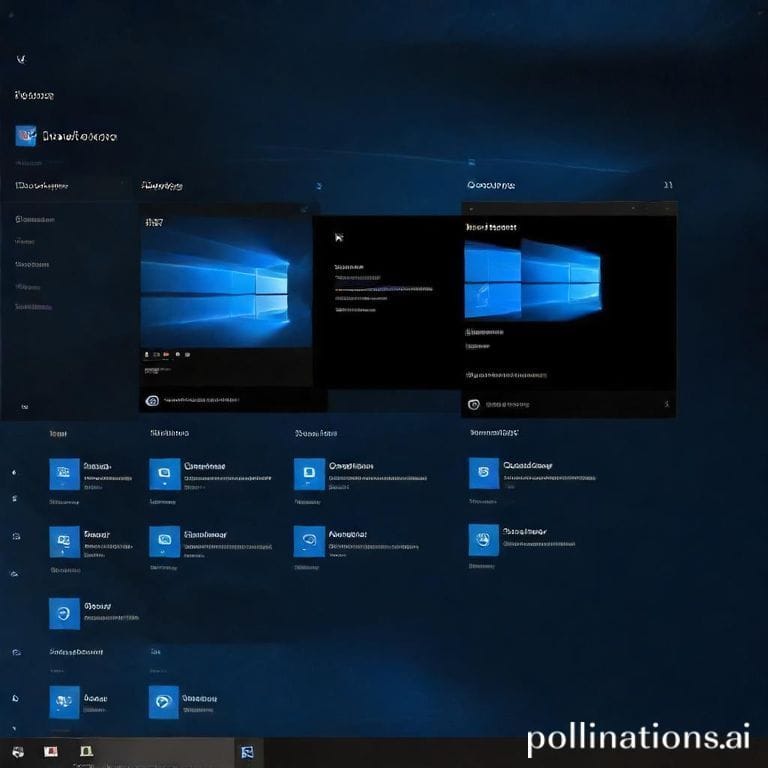
Leave a Reply