Are you encountering the frustrating “Something went wrong, We can’t enroll you in Extended Security Updates right now” error when trying to secure your Windows 10 PC? This comprehensive troubleshooting guide from BinaryPH walks you through practical solutions to resolve ESU enrollment failures and protect your system.
Understanding Windows 10 Extended Security Updates (ESU)
Microsoft’s Extended Security Updates program provides critical security patches for Windows 10 devices after official support ends. Eligible Windows 10 Home and Pro users can purchase annual subscriptions to maintain protection against emerging vulnerabilities. However, technical hiccups during enrollment can prevent successful activation through the Windows Update interface.
Troubleshooting Steps for Windows 10 ESU Enrollment Failures
1. Verify System Requirements and Eligibility
Confirm your device meets these prerequisites:
– Windows 10 version 20H2 or newer installed
– Latest cumulative updates applied
– Valid ESU subscription purchased through Microsoft
– Working internet connection
– UEFI Secure Boot enabled (for modern systems)
2. Check Subscription Status
Ensure you’ve properly activated your ESU license through Microsoft Store. Open Settings > Update & Security > Activation to confirm subscription visibility within your system.
3. Update Windows Components Manually
Outdated system files can break ESU enrollment. Manually install pending updates:
- Open Windows Update (Settings > Update & Security)
- Select “Check for updates”
- Install all available updates including optional components
- Restart your PC when prompted
4. Run Windows Update Troubleshooter
Microsoft’s built-in diagnostic tool can resolve update-related issues:
- Navigate to Settings > System > Troubleshoot
- Select “Other troubleshooters”
- Run Windows Update Troubleshooter
- Apply recommended fixes
5. Reset Licensing Components
Corrupted licensing files can prevent ESU enrollment. Open Command Prompt as Administrator and run these commands:
slmgr /upk
slmgr /cpky
slmgr /rearm
shutdown /r /t 0
6. Reinstall ESU MAK Key
Invalid product keys cause enrollment failures. Install your MAK key properly:
slmgr /ipk
7. Verify Activation Status
Check successful activation with:
slmgr /dlv
Frequently Asked Questions (FAQ)
How much does Windows 10 ESU cost?
Extended Security Updates start at $61/year for consumer devices, with enterprise pricing varying based on volume licensing agreements.
What if my device isn’t eligible for ESU?
Consider upgrading to Windows 11 if your hardware meets requirements, or implement third-party security solutions for extended protection.
Do I need to enroll annually?
Yes, ESU subscriptions require yearly renewal at current market rates to maintain security updates.
How frequently will ESU updates release?
Microsoft maintains monthly Patch Tuesday releases for ESU subscribers, similar to standard Windows support cycles.
When should I contact Microsoft Support?
If all troubleshooting steps fail, reach out to Microsoft Support with your ESU purchase details and error screenshots.
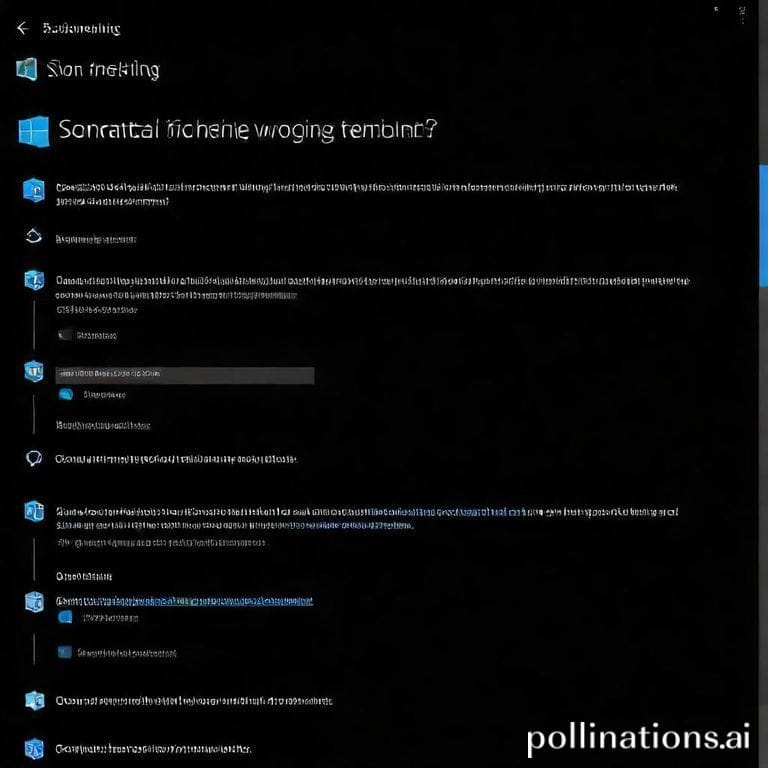
Leave a Reply