Are you experiencing issues with Microsoft Forms not accepting responses? This common problem can disrupt data collection, surveys, and feedback processes. In this detailed guide, we explore practical solutions to resolve this issue effectively.
Microsoft Forms is a versatile tool for creating surveys, quizzes, and polls. However, users occasionally encounter situations where the form fails to accept submissions. Understanding the root causes is essential for implementing the right fix.
First, check the form settings. Ensure that the form is set to accept responses. Navigate to the Responses tab and verify that the Accept responses option is enabled. Sometimes, this setting may be accidentally toggled off, preventing new submissions.
Next, review the form’s expiration date. If the form has expired, it will no longer accept responses. Update the expiration date to a future date if necessary. This simple step can quickly restore functionality.
Browser compatibility is another critical factor. Microsoft Forms works best with modern browsers like Chrome, Edge, or Firefox. If you are using an outdated browser, switch to a supported one and test the form again. Clearing the browser cache and cookies can also resolve loading issues.
Network connectivity problems might interfere with form submissions. Check your internet connection and try accessing the form from a different network. If the issue persists, consider testing the form on another device to rule out local hardware problems.
In some cases, add ons or extensions in your browser may block form functionality. Disable extensions temporarily and check if the form accepts responses. This helps identify any conflicting software.
If you are using a custom domain or SharePoint integrated form, ensure that all permissions are correctly configured. Administrators should verify that users have the necessary rights to submit responses. Incorrect permissions are a common oversight.
For forms embedded in websites or platforms, check the embedding code. Errors in the code can prevent the form from loading correctly. Validate the code and ensure it matches the provided embedding instructions from Microsoft.
Microsoft Forms occasionally experiences service outages. Visit the Microsoft Service Health Dashboard to check for any reported issues. If there is a widespread problem, you may need to wait until Microsoft resolves it.
Still facing issues? Try duplicating the form and sharing the new link. This can bypass any corruption in the original form. Remember to update any shared links or embeddings to the new form.
As a last resort, recreate the form from scratch. While time consuming, this ensures a clean slate without underlying errors. Export existing responses beforehand to preserve collected data.
By following these steps, you can troubleshoot and resolve most issues with Microsoft Forms not accepting responses. Regular maintenance and updates help prevent future problems, ensuring smooth operation for all your data collection needs.
For advanced users, leveraging Microsoft Power Automate can automate response handling and provide additional reliability. Explore integration options to enhance your form’s capabilities.
We hope this guide helps you get your Microsoft Forms back on track. Efficient troubleshooting saves time and ensures continuous data flow for your projects and surveys.
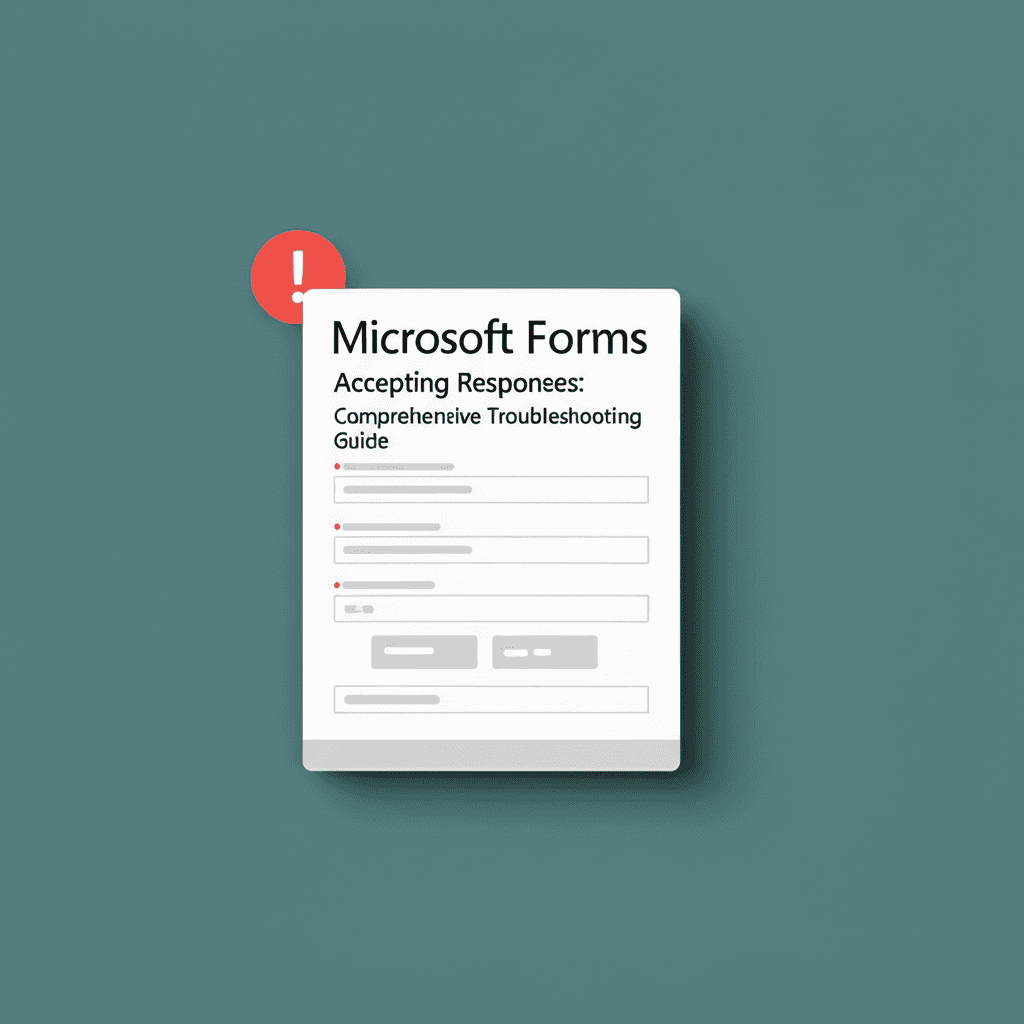
Leave a Reply