Experiencing a black screen in Safe Mode on Windows 11 can be frustrating and hinder your ability to troubleshoot system issues. This guide provides detailed, step-by-step solutions to help you restore your display and get your PC back to normal functionality.
Safe Mode is a diagnostic mode in Windows that starts your computer with a minimal set of drivers and services. It is designed to help you isolate problems, but sometimes, even Safe Mode can run into issues like a black screen. This problem can occur due to corrupted drivers, display settings, or system file errors.
One of the first steps to try is restarting your computer. Sometimes, a simple reboot can resolve temporary glitches causing the black screen. If that doesn’t work, try booting into Safe Mode with Networking. This mode includes network drivers, which might help if the issue is related to display drivers that require internet access for updates or fixes.
If you still see a black screen, consider using System Restore. This feature allows you to revert your system to a previous state when it was working correctly. To access System Restore, you may need to boot from a Windows installation USB or use the Advanced Startup options. From there, you can select a restore point and follow the prompts.
Another common fix is to update or reinstall your graphics drivers. Outdated or corrupted drivers are a frequent cause of display problems. In Safe Mode, you can access Device Manager to update, roll back, or uninstall your graphics driver. After making changes, restart your computer to see if the issue is resolved.
Check your display settings and resolution. Sometimes, incorrect settings can cause a black screen. In Safe Mode, right-click on the desktop and select Display settings. Ensure the resolution is set to the recommended value for your monitor. You can also try connecting to an external display to see if the problem is with your primary monitor.
Run built-in Windows diagnostics tools. The System File Checker (SFC) scans for and repairs corrupted system files. Open Command Prompt as an administrator and type sfc /scannow. Let the process complete and restart your computer. Additionally, the Deployment Image Servicing and Management (DISM) tool can repair the Windows image. Run DISM /Online /Cleanup-Image /RestoreHealth in Command Prompt.
If these steps don’t work, consider performing a clean boot. This starts Windows with a minimal set of drivers and startup programs, helping you identify if background applications are causing the issue. To do this, type msconfig in the Run dialog, go to the Services tab, check Hide all Microsoft services, and then disable all. Restart your computer and see if the black screen persists.
Hardware issues can also cause a black screen. Check your monitor connections, cables, and graphics card. Ensure everything is securely connected and try using a different monitor or cable if possible. If you have recently installed new hardware, remove it and see if the problem resolves.
In some cases, malware or viruses can cause display problems. Run a full system scan with Windows Defender or your preferred antivirus software. Boot into Safe Mode with Networking to download and run the scan if necessary.
If all else fails, you may need to reset your PC. This option reinstalls Windows while keeping your personal files. Go to Settings, then Update & Security, and select Recovery. Choose Reset this PC and follow the instructions. Be aware that this will remove apps and settings, so use it as a last resort.
Preventing future black screens involves keeping your system updated. Regularly install Windows updates, driver updates, and maintain good security practices. Avoid installing untrusted software and always create backups of important data.
By following these detailed steps, you can effectively troubleshoot and fix a black screen in Safe Mode on Windows 11. Remember to proceed methodically and test after each change to identify the root cause.
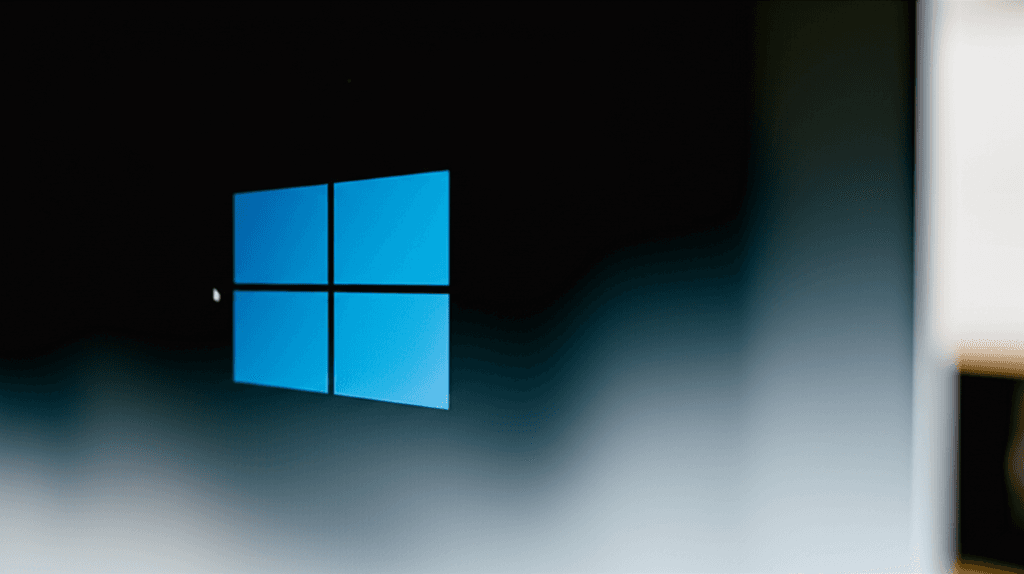
Leave a Reply