Step-by-Step Guide: How to Install Google ADK for Building Multi-Agent Systems on Windows 11 and 10
Are you looking to dive into the world of AI agent development? Google has recently introduced the Google Agent Development Kit (ADK), a powerful toolkit designed to help developers create sophisticated multi-agent systems. Whether you’re a seasoned developer or a curious beginner, the Google ADK offers a robust platform with integration capabilities for various AI models, including Google’s cutting-edge Gemini. With features like modular architecture, flexible orchestration, and built-in evaluation tools, this kit simplifies the process of building AI agents. In this comprehensive guide, we’ll walk you through the steps to install Google ADK on Windows 11 and 10, and provide tips on running agents using the Google ADK web interface. Let’s get started!
What is Google ADK and Why Use It?
The Google Agent Development Kit (ADK) is a specialized set of tools and frameworks tailored for creating AI-powered agents. These agents can perform a variety of tasks, from automating workflows to interacting with users through natural language processing. By integrating with advanced AI models like Gemini, Google ADK allows developers to leverage state-of-the-art machine learning capabilities. Its modular architecture ensures that components can be easily customized, while the orchestration features enable seamless coordination between multiple agents. Additionally, the built-in evaluation tools help developers test and refine their agents for optimal performance. Whether you’re building chatbots, virtual assistants, or complex multi-agent systems, Google ADK is a game-changer for AI development on Windows 11 and 10.
Prerequisites for Installing Google ADK on Windows
Before diving into the installation process, ensure your system meets the necessary requirements. Google ADK is compatible with both Windows 11 and Windows 10, making it accessible to a wide range of users. You’ll need a stable internet connection for downloading the toolkit and accessing the Google ADK web platform. Additionally, ensure that your system has sufficient storage space and updated drivers to avoid compatibility issues. It’s also recommended to have a basic understanding of AI concepts and programming languages like Python, as they are often used in agent development with Google ADK.
How to Install Google ADK on Windows 11 and 10
Installing Google ADK is a straightforward process. Follow these steps to set up the toolkit on your Windows system:
- Visit the Official Google ADK Website: Head over to the official Google ADK portal to download the latest version of the toolkit. Ensure you’re downloading from a trusted source to avoid security risks.
- Download the Installer: Click on the download link compatible with Windows 11 or 10. The file size may vary depending on the version and additional components included.
- Run the Installer: Once the download is complete, locate the installer file in your downloads folder and double-click to run it. Follow the on-screen instructions to proceed with the installation.
- Configure Settings: During installation, you may be prompted to configure settings such as the installation directory and integration with AI models like Gemini. Choose the options that best suit your development needs.
- Complete Installation: After the installation process is complete, restart your system to ensure all components are properly initialized.
Running Agents Using Google ADK Web
One of the standout features of Google ADK is the ability to run agents directly through the Google ADK web interface. This browser-based platform eliminates the need for complex local configurations and allows developers to test and deploy agents with ease. To get started, log in to the Google ADK web portal using your Google account. From there, you can access pre-built templates, upload custom agent scripts, and monitor performance metrics in real-time. The web interface also supports collaboration, making it ideal for teams working on multi-agent projects.
Tips for Building Multi-Agent Systems with Google ADK
Once you’ve installed Google ADK, consider these tips to maximize its potential:
- Leverage Modular Architecture: Break down your project into smaller, manageable components for easier debugging and scalability.
- Use Built-In Evaluation Tools: Regularly test your agents to identify bottlenecks and improve efficiency.
- Integrate with Gemini: Take advantage of Google’s Gemini model for advanced natural language processing and decision-making capabilities.
- Stay Updated: Google frequently releases updates for ADK, so ensure you’re using the latest version for optimal performance and security.
Conclusion
Google ADK is revolutionizing the way developers build AI agents, offering a user-friendly yet powerful platform for creating multi-agent systems on Windows 11 and 10. By following the steps outlined in this guide, you can easily install Google ADK and start exploring its vast capabilities. From modular architecture to seamless integration with AI models like Gemini, this toolkit is a must-have for anyone interested in AI development. Ready to build your first AI agent? Install Google ADK today and unleash the power of intelligent automation!
Have questions or need further assistance with Google ADK? Drop a comment below, and we’ll be happy to help!
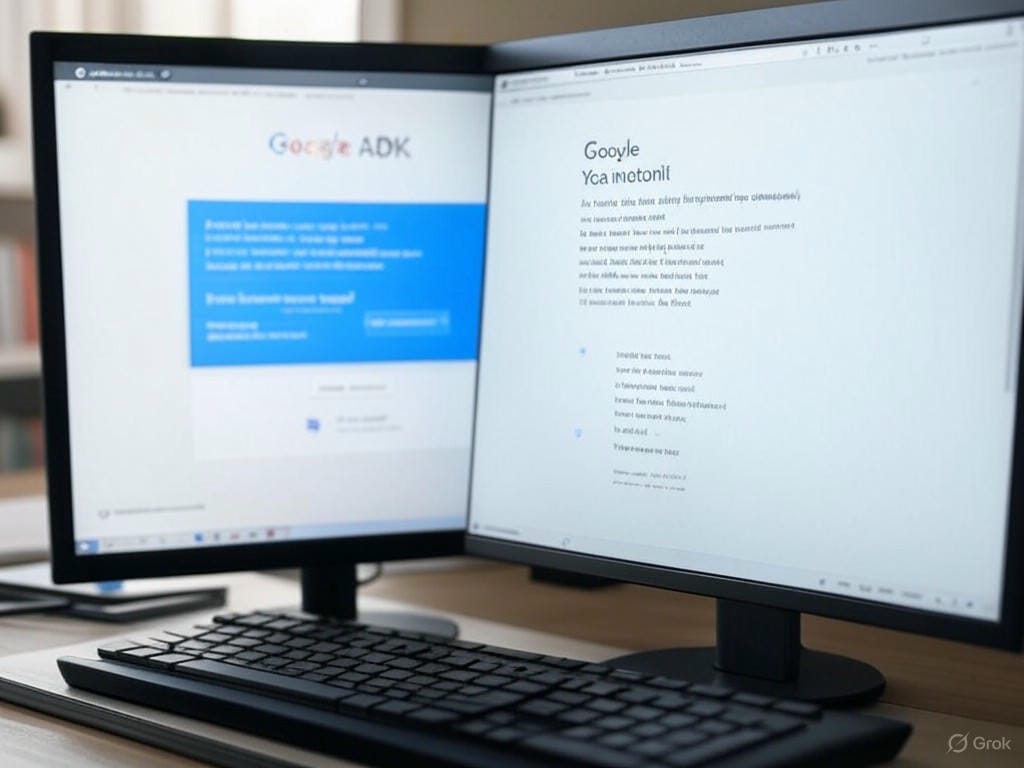
Leave a Reply