Introduction to Flutter Build Errors
Building Flutter applications for iOS can sometimes lead to frustrating errors, one of the most common being the ‘Undefined symbols for architecture arm64’ error. This issue often surfaces after updating development tools, such as transitioning to a newer version of Xcode. It can disrupt your workflow and delay project timelines. In this detailed guide, we’ll dive deep into the root causes of this error, particularly its connection to Firebase dependencies and gRPC frameworks, and provide actionable, step-by-step solutions to fix it. Whether you’re a beginner or a seasoned Flutter developer, this article will help you troubleshoot and resolve this error efficiently.
Understanding the ‘Undefined Symbols for Architecture arm64’ Error
This error occurs during the build process when the compiler cannot find specific symbols required to complete the build for the arm64 architecture, which is commonly used in iOS devices. The error messages often reference symbols like:
_GRPC_ASN1_STRING_to_UTF8_GRPC_BIO_free_GRPC_BIO_free_all
These symbols are associated with gRPC, a high-performance framework for remote procedure calls. While you may not directly implement gRPC in your Flutter project, it is a dependency of popular Firebase packages like firebase_core and firebase_auth. The error often emerges after upgrading Xcode or other tools, as newer versions may introduce compatibility issues with existing libraries or build settings. Understanding this connection is crucial for identifying the right fix.
Why Does This Error Happen?
The primary reason behind the ‘Undefined symbols for architecture arm64’ error is a mismatch or incompatibility in the build environment. This can stem from outdated Firebase dependencies, cached build files, or misconfigured Xcode settings. For instance, when upgrading Xcode, the build system might fail to link the necessary gRPC libraries correctly. Additionally, if your project’s architecture settings are not aligned with the target device or simulator, the compiler will throw this error. Addressing these underlying issues systematically will help you eliminate the error and prevent it from recurring.
Step-by-Step Solutions to Fix the Error
Step 1: Clean Your Flutter Project Build
A simple yet effective first step is to clean your project to remove any outdated or conflicting cached files. This ensures a fresh start for your build process.
- Open your terminal or command prompt.
- Navigate to your Flutter project directory.
- Execute the following commands to clean the build cache and update dependencies:
flutter clean
flutter pub getAfter running these commands, attempt to rebuild your project to see if the error persists. This step often resolves minor build issues caused by stale data.
Step 2: Update Firebase and Other Dependencies
Outdated packages can lead to compatibility issues, especially after tool upgrades. Ensuring that your Firebase dependencies are up-to-date is critical.
- Open your project’s
pubspec.yamlfile. - Check for Firebase-related dependencies such as
firebase_coreandfirebase_auth. Update them to the latest versions by specifying^latest_versionor visiting the official FlutterFire GitHub page for the most recent release notes. - Here’s an example of how your dependencies might look:
- Save the file and run:
dependencies:
flutter:
sdk: flutter
firebase_core: ^2.24.0
firebase_auth: ^4.16.0flutter pub getUpdating dependencies can resolve issues caused by version mismatches with the current Xcode or iOS SDK.
Step 3: Adjust Xcode Build Settings
If cleaning and updating dependencies don’t work, the issue might lie in your Xcode configuration. Adjusting the build settings can help align the architecture requirements.
- Open the
iosfolder of your Flutter project in Xcode by navigating to it via Finder or runningopen ios/Runner.xcworkspacein the terminal. - In Xcode, select your project in the Project Navigator, then choose the target for your app.
- Go to the Build Settings tab.
- Under the Architectures section, ensure that the Architectures setting is configured to
$(ARCHS_STANDARD). This setting ensures compatibility with standard iOS architectures. - Check the Excluded Architectures field. If you’re testing on a simulator, you might need to exclude
arm64for Debug builds to avoid conflicts. Addarm64under Excluded Architectures for the Debug configuration if necessary. - Save the changes and rebuild your project by running
flutter build iosor directly in Xcode.
Step 4: Additional Troubleshooting Tips
If the error persists, consider additional troubleshooting inspired by DIY repair communities like iFixit, which emphasize persistence and community support in fixing complex issues. Check for gRPC-specific issues by reviewing your Podfile in the ios directory. Ensure that the Firebase pods are correctly integrated by running:
pod installin the ios folder. You can also search for community forums or Stack Overflow threads for specific error logs related to gRPC symbols. Engaging with developer communities can provide insights into unique configurations or patches that might not be documented officially.
Preventing Future Build Errors
To avoid encountering the ‘Undefined symbols for architecture arm64’ error in the future, adopt best practices such as regularly updating your Flutter SDK, Xcode, and dependencies. Document any custom build settings or Podfile modifications for reference. Additionally, test builds on both simulators and physical devices after major updates to catch architecture-related issues early. Staying proactive with version management and build hygiene can save significant debugging time.
Conclusion
Resolving the ‘Undefined symbols for architecture arm64’ error in Flutter requires a systematic approach to identify and address compatibility issues, particularly with Firebase and gRPC dependencies. By cleaning your build, updating packages, and fine-tuning Xcode settings, you can overcome this challenge and ensure a smooth development experience. If you’re still facing issues, leverage resources from the Flutter community or platforms like iFixit for creative problem-solving strategies. With these steps, you’ll be well-equipped to tackle this error and maintain a robust iOS build process for your Flutter applications.
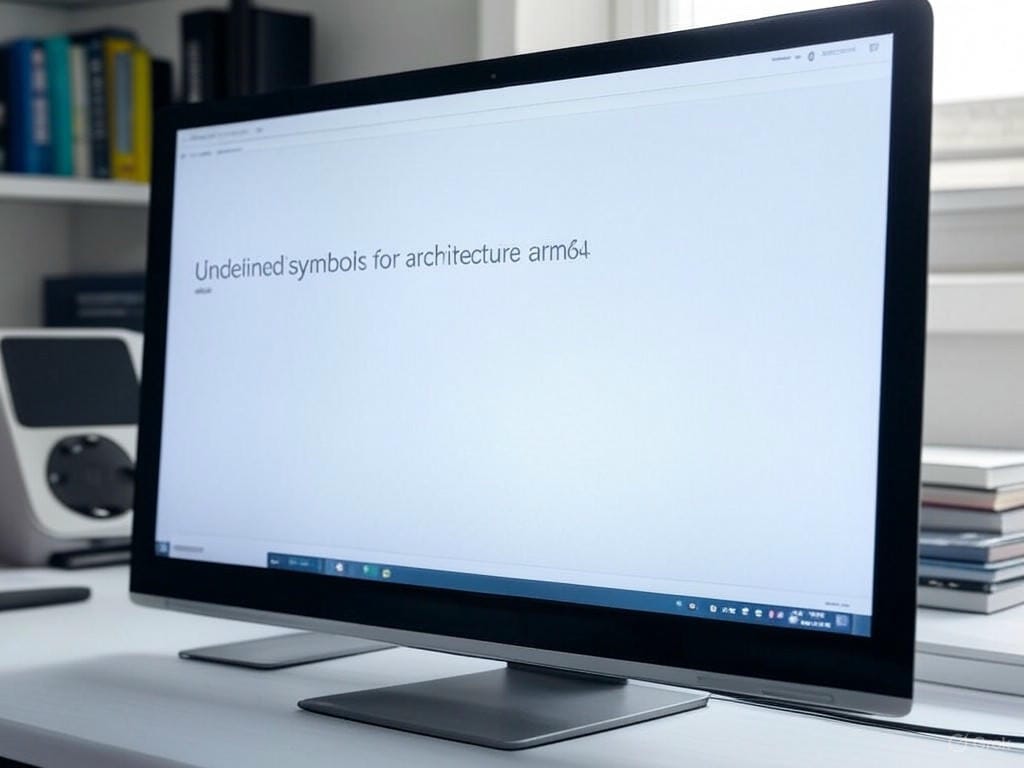
Leave a Reply