How to Create a Secure Login and Signup Form Using HTML, CSS, and JavaScript: A Comprehensive Guide
Creating a secure and user-friendly login and signup form is a fundamental skill for web developers. These forms are the gateway to user authentication, ensuring that only authorized individuals can access a system or application. In this detailed guide, we’ll walk you through the process of designing and coding a login and signup form using HTML, CSS, and JavaScript. We’ll also explore best practices for security and user experience to help you build forms that are both functional and safe. Whether you’re a beginner or an experienced developer, this tutorial will provide valuable insights to enhance your web development projects.
Why Login and Signup Forms Matter
In the realm of computer security, logging in (also referred to as signing in) is the process by which users gain access to a system by authenticating their identity, typically through credentials like a username and password. According to recent insights from government and private sector security protocols, such as those used by Login.gov, secure authentication often incorporates Multi-Factor Authentication (MFA) to add an extra layer of protection. This is crucial for safeguarding personal and financial information transmitted online, as seen in platforms like National Financial Services LLC and Charles Schwab.
Signup forms, on the other hand, allow new users to create accounts by providing necessary details. These forms are integral to platforms like Facebook, Yahoo Mail, and Microsoft accounts, where users connect, collaborate, and manage their digital lives. A well-designed form not only enhances user experience but also ensures data integrity and security.
Step 1: Setting Up the HTML Structure
The foundation of any login and signup form is its HTML structure. Start by creating a basic HTML file with a form element. Inside the form, include input fields for essential information such as username, email, and password. Use semantic HTML to ensure accessibility and better SEO performance. For instance, use labels for input fields to improve usability and screen reader compatibility.
<form id="authForm">
<label for="username">Username:</label>
<input type="text" id="username" name="username" required>
<label for="password">Password:</label>
<input type="password" id="password" name="password" required>
<button type="submit">Login</button>
</form>For a signup form, add additional fields like email confirmation and terms of service checkboxes. Ensure that the form is responsive by using appropriate HTML5 attributes like ‘required’ for mandatory fields.
Step 2: Styling with CSS for a Modern Look
Once the structure is in place, use CSS to style the form for a visually appealing and user-friendly interface. Apply a clean design with proper spacing, colors, and typography. Use media queries to ensure the form is responsive across devices, which is vital for platforms like Zoom and Yahoo Mail that cater to a diverse user base.
#authForm {
max-width: 400px;
margin: 50px auto;
padding: 20px;
border: 1px solid #ccc;
border-radius: 5px;
}
input {
width: 100%;
padding: 10px;
margin: 10px 0;
border: 1px solid #ddd;
border-radius: 4px;
}
button {
background-color: #007BFF;
color: white;
padding: 10px 15px;
border: none;
border-radius: 4px;
cursor: pointer;
}Step 3: Adding Functionality with JavaScript
JavaScript is essential for adding interactivity and validation to your forms. As noted in various web applications, JavaScript must be enabled to run most modern web apps, including login systems for Salesforce and government portals. Use JavaScript to validate user input, such as checking for strong passwords and ensuring email formats are correct. Additionally, you can use it to toggle between login and signup forms dynamically.
document.getElementById('authForm').addEventListener('submit', function(e) {
e.preventDefault();
const username = document.getElementById('username').value;
const password = document.getElementById('password').value;
if (password.length < 8) {
alert('Password must be at least 8 characters long.');
return;
}
// Add further validation or API calls for authentication
console.log('Form submitted:', { username, password });
});Step 4: Enhancing Security Measures
Security is paramount when dealing with user credentials. Implement HTTPS to encrypt data transmission, a practice emphasized by platforms handling sensitive data like my Social Security accounts. Additionally, consider integrating MFA, as adopted by E-Verify through Login.gov, to provide an extra authentication step. Avoid storing plain-text passwords; instead, use hashing techniques and secure backend storage.
Conclusion
Building a login and signup form with HTML, CSS, and JavaScript is a critical task for any web developer. By following the steps outlined in this guide, you can create forms that are not only visually appealing and functional but also secure. Remember to prioritize user experience by ensuring responsiveness and accessibility, and enhance security with modern practices like MFA and data encryption. With these skills, you can contribute to creating safer and more efficient web applications, akin to those developed by leading platforms worldwide.
Start experimenting with your own forms today, and elevate your web development projects to meet the standards of top-tier services like Google, Microsoft, and government portals. If you’re looking for inspiration or ready-to-use code snippets, explore online communities and resources to refine your skills further.
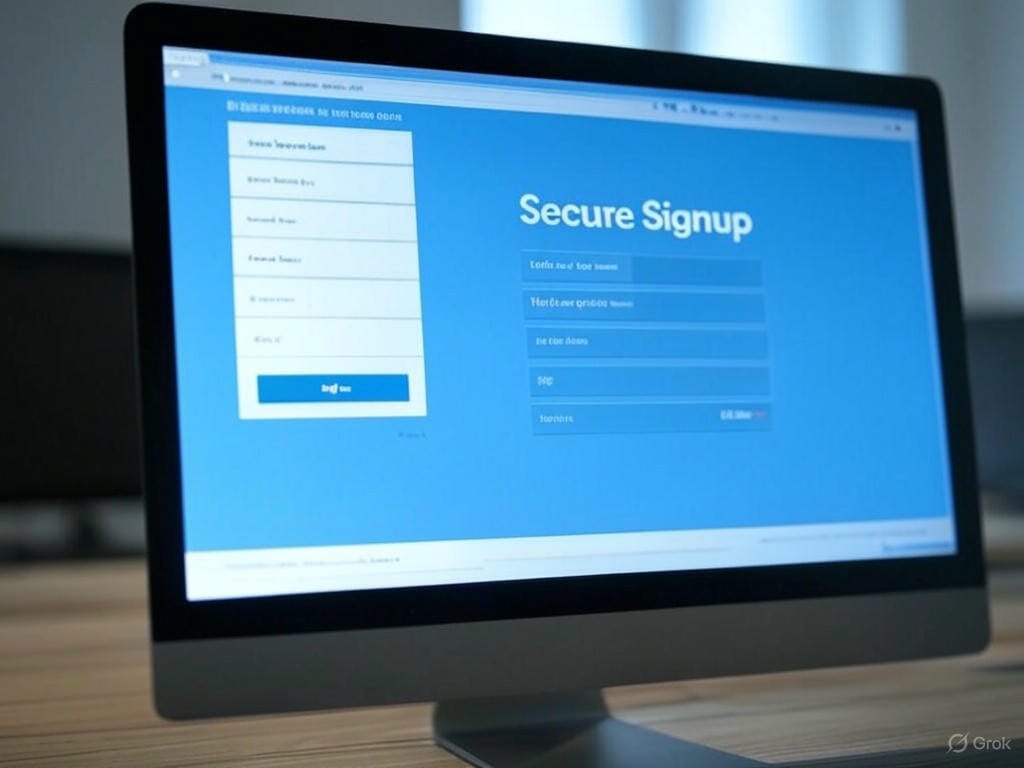
Leave a Reply