Encountering the ‘GPU Not Supported’ error in Adobe Photoshop can be a frustrating experience, especially when you’re working on creative projects. This error typically arises when Photoshop cannot utilize your computer’s graphics processing unit (GPU) for rendering tasks, leading to performance issues or crashes. In this detailed guide, we’ll explore the common causes, provide step-by-step solutions, and offer tips to ensure smooth GPU compatibility. Whether you’re using Windows 10 or Windows 11, understanding how to resolve this issue can enhance your workflow and prevent unexpected interruptions.
### Common Reasons for the ‘GPU Not Supported’ Error
Before diving into fixes, it’s important to know why this error occurs. Several factors can trigger this problem:
– **Outdated or Incompatible Graphics Drivers**: This is one of the most frequent causes. If your GPU drivers are outdated, corrupted, or not optimized for Photoshop, the software may fail to recognize or use your GPU effectively. This is particularly true if you haven’t updated your drivers in a while.
– **Incompatible Hardware**: Not all GPUs are fully supported by the latest versions of Photoshop. If your graphics card is older or lacks the necessary features, Photoshop might default to software rendering, causing this error. Always check Adobe’s official compatibility list to ensure your system meets the requirements.
– **Windows Updates or Glitches**: Recent Windows updates, including those for Windows 10 and Windows 11, can sometimes alter system configurations, leading to conflicts with GPU drivers or Photoshop itself. Additionally, temporary system glitches or bugs can disrupt normal operations, resulting in the error.
– **Corrupted Photoshop Installation or Settings**: Issues like corrupted application files, damaged preferences, or incorrect settings in Photoshop can interfere with GPU usage. This might happen due to improper installations, malware, or incomplete updates.
– **Driver Conflicts or Third-Party Software**: Conflicts with other software, such as antivirus programs or background applications, can sometimes block access to GPU resources. Similarly, if multiple graphics drivers are installed or conflicting versions exist, this can cause the error.
### Step-by-Step Fixes to Resolve the ‘GPU Not Supported’ Error
Here’s how to address the error based on its root cause. Follow these steps carefully for the best results:
1. **Update Your GPU Drivers**:
– **For NVIDIA GPUs**: Visit the NVIDIA website, download the latest driver for your specific GPU model, and install it. Use the ‘Run and Verify’ tool to ensure compatibility.
– **For AMD GPUs**: Go to the AMD support page, enter your GPU details, download the latest drivers, and follow the installation prompts. Make sure to disable any legacy modes if prompted.
– **For Intel Integrated Graphics**: Use Device Manager (search Windows + X and select Device Manager) to update the display adapter driver. Choose ‘Automatic detection’ to find and install updates.
– **After updating, restart your computer and open Photoshop to see if the error persists.
2. **Change Photoshop’s Rendering Settings**:
– Open Photoshop and go to Edit > Preferences > Performance.
– Under the ‘Graphics Processor’ section, ensure that ‘Use GPU for rendering’ is checked.
– If the error still appears, try unchecking ‘Use GPU’ and set it to ‘Software’ rendering. This forces Photoshop to use your computer’s CPU instead, which might resolve the issue temporarily. Remember, this is a workaround and not a permanent fix if GPU usage should be supported.
3. **Update Adobe Photoshop**:
– Ensure you have the latest version of Photoshop. Go to Help > Check for Updates within the application, or visit Adobe’s website to download updates.
– Sometimes, newer versions address compatibility issues with specific GPU models or Windows updates.
4. **Verify System Requirements and Compatibility**:
– Check Adobe’s official website for the minimum and recommended system requirements for your Photoshop version. Ensure your GPU is listed under supported hardware. If not, consider upgrading your graphics card or sticking to software rendering.
– Run the DirectX Diagnostic Tool (dxdiag.exe) by searching for it in Windows. This helps identify any issues with your graphics hardware and drivers.
5. **Perform a Clean Boot or System Restore**:
– **Clean Boot**: Temporarily disable non-essential startup items and background applications. Search for ‘msconfig’ in Windows, go to the ‘Startup’ tab, and disable items one by one to isolate conflicting software.
– **System Restore**: If the error started after a Windows update, use System Restore (search for ‘Create a restore point’) to revert to a previous point when Photoshop was working fine.
6. **Reinstall Photoshop or Drivers**: If updates and settings don’t work, try uninstalling and reinstalling Photoshop. For driver issues, uninstall the current GPU driver via Device Manager and restart your system before reinstalling. You can also use the ‘Troubleshooter’ tools in Windows Settings to diagnose and fix driver problems.
### Additional Tips for Preventing Future Issues
To avoid encountering this error again, perform regular maintenance: keep your GPU drivers updated, monitor Windows updates for potential conflicts, and periodically check Adobe’s support resources for any known issues. If the problem persists, consult the Adobe Photoshop community forums or support channels for more targeted advice.
By following this guide, you can resolve the ‘GPU Not Supported’ error in Photoshop and enjoy a smoother editing experience. If you’re still facing issues, consider seeking professional help or testing on a different system to pinpoint the problem.
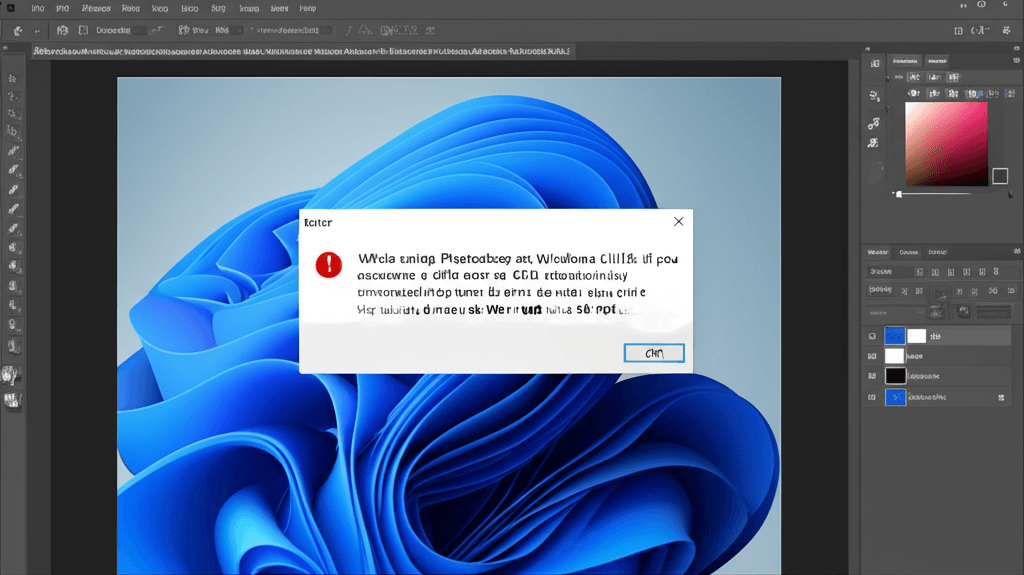
Leave a Reply