Reposted from SQLMessenger Official Documentation
💡 Workplace communication often requires transforming spreadsheet data into personalized messages – whether distributing performance reviews, financial statements, appointment confirmations, or departmental updates. Manually copying Excel information into individual emails wastes hours and introduces human error risks.
This comprehensive guide reveals how to automate Excel-to-email workflows using SQLMessenger’s robust no-code platform. Though we’ll demonstrate with employee KPI reports, these techniques apply to countless scenarios: sales outreach, event invitations, membership renewals, and survey distribution.

### Why Automate Excel-Based Email Campaigns?
🔹 **Time Savings**: Eliminate hours of manual copy-pasting
🔹 **Error Reduction**: Automated data mapping prevents misaddressed emails
🔹 **Personalization at Scale**: Maintain individual engagement while sending bulk communications
🔹 **Multi-Channel Flexibility**: Configure delivery via email, Slack, or Teams with identical templates
🔹 **Reusable Templates**: Create once, deploy infinitely with updated datasets
🔹 **Audit Trail**: Built-in tracking confirms delivery status for compliance
### Step 1: Template Preparation – Your Blueprint for Success
#### 1.1 Crafting Dynamic Email Templates in Excel
Design visually appealing templates directly in familiar Excel interfaces. Use SQLMessenger’s placeholder syntax `#@@LoopData(FieldName)#` to dynamically inject row-specific content:
– **Personalized Greetings**: “Dear `#@@LoopData(FirstName)#`, your Q3 performance review is ready”
– **Custom Data Fields**: “Your total sales: **`#@@LoopData(SalesTotal)#`** exceeded targets by **`#@@LoopData(OverPercent)#%`**”
– **Department-Specific Content**: “The `#@@LoopData(DepartmentName)#` team achieved all milestones”

#### 1.2 Structuring Your Data Source
Prepare clean Excel datasets with consistent column headers matching your placeholders:
| EmployeeID | FirstName | Department | SalesTarget | ActualSales |
|————|———–|————|————-|————-|
| 10254 | Sarah | Marketing | $25,000 | $28,500 |
| 10255 | James | Sales | $40,000 | $42,300 |
### Step 2: SQLMessenger Configuration – Automation Engine Setup
1. **Import Templates**: Upload both your email design and data spreadsheet
2. **Field Mapping Wizard**: Visually connect dataset columns to template placeholders
3. **Attachment Options**: Attach personalized PDFs/images generated from template data
4. **Delivery Channels**: Choose between email (SMTP services), Slack, or Microsoft Teams
5. **Testing Mode**: Send sample batches to verify personalization accuracy
### Step 3: Advanced Automation Features
#### 3.1 Conditional Content Logic
Enhance engagement with smart rules:
“`
#if [#@@LoopData(SalesProgress)# >= 100]
Congratulations on exceeding targets!
#elseif [#@@LoopData(SalesProgress)# >= 80]
You’re approaching your quarterly goal
#endif
“`
#### 3.2 Multi-File Attachments
Automatically attach:
– Customized PDF reports
– Department-specific policy documents
– Personalized calendar invites (.ics files)
– QR code tickets for event registrations
#### 3.3 Reply Management
Configure automated:
– Out-of-office detection
– FAQ responses
– Escalation paths for specific query types
### Real-World Applications Beyond KPIs
1. **Healthcare**: Patient lab results with personalized follow-up instructions
2. **Education**: Individualized student progress reports with parent meeting scheduling
3. **Finance**: Account statements with customized investment recommendations
4. **Retail**: Order confirmations with dynamic shipping timelines
5. **Nonprofits**: Donation receipts with impact-specific success stories
### Security & Compliance Considerations
🔐 **Data Encryption**: TLS 1.3+ protection for both templates and transmitted messages
📜 **GDPR/CCPA Compliance**: Automatic opt-out management and data retention policies
👥 **Permission Controls**: Role-based access to sensitive templates
### Frequently Asked Questions
**Q: Can I schedule recurring sends with updated data?**
A: Yes! Set daily/weekly/monthly automations that pull fresh Excel files from cloud storage (OneDrive, Google Drive, SharePoint)
**Q: What email services do you support?**
A: All major providers: Gmail, Outlook, Exchange, as well as SMTP services like SendGrid and Mailgun
**Q: How does this differ from Mail Merge?**
A: SQLMessenger offers superior features including:
– Conditional content logic
– Multi-channel delivery
– Automated attachment generation
– Detailed analytics dashboards
**Q: Can non-technical teams manage this?**
A: Absolutely! The visual interface requires no coding – perfect for HR, marketing, and operations teams
### Next Steps for Implementation
1. Download SQLMessenger’s free trial
2. Explore pre-built template library
3. Join weekly live onboarding webinars
4. Access community support forums for workflow ideas
Transform your manual email processes today – what used to take days now completes automatically while you focus on strategic priorities. The average SQLMessenger user reports saving 14 hours monthly on communication workflows.

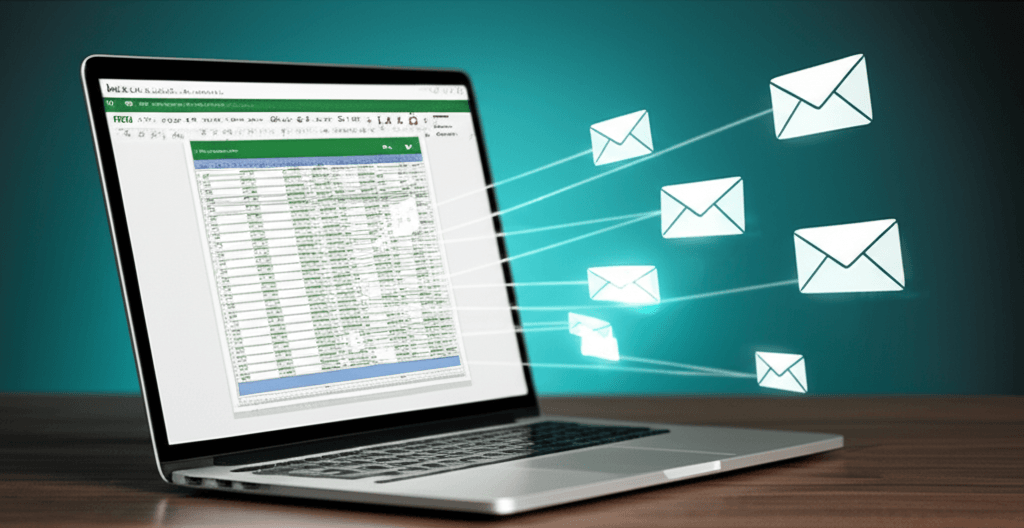
Leave a Reply