Introduction to R8 Compilation Errors in Flutter APK Builds
If you’re a Flutter developer, you might have encountered frustrating errors during the APK build process, particularly related to the R8 code shrinker. One common error message is ERROR: R8: java.lang.IllegalArgumentException: Provided Metadata instance has version 2.1.0, while maximum supported version is 2.0.0. This issue often leaves developers puzzled, especially when preparing a release build. You’re not alone—many in the Flutter community face similar challenges. In this detailed guide, we’ll explore the root causes of R8 compilation errors, provide actionable solutions, and share additional tips to ensure a smooth build process for your Flutter application.
Understanding the Cause of R8 Compilation Errors in Flutter
R8 is a tool used in Android builds to shrink, optimize, and obfuscate code, reducing the size of your APK. However, compatibility issues between R8 and certain dependencies can trigger errors. The error mentioned above typically occurs when the Kotlin metadata version in your project’s dependencies (like kotlinx-metadata-jvm) exceeds the version supported by R8. For instance, if a library or plugin in your project uses a Kotlin version newer than what R8 supports, such as 2.1.0 when the maximum supported version is 2.0.0, the build process fails. This mismatch often happens after updating Kotlin, Flutter, or third-party plugins without ensuring compatibility across the board.
Additionally, specific plugins like flutter_inappwebview, camera, or google_sign_in_android might introduce dependencies that conflict with R8’s requirements. As noted in various developer forums, release builds are particularly prone to these issues, while debug builds might work fine due to different optimization settings.
Step-by-Step Solutions to Fix R8 Compilation Errors in Flutter
Let’s dive into a structured approach to resolve the R8 compilation error and successfully build your Flutter APK. Follow these steps carefully to address the root cause and prevent future issues.
Step 1: Update and Align Kotlin Dependencies
The first step is to ensure that your Kotlin version is compatible with R8. Open your app/build.gradle file and check the Kotlin plugin version. If it references a version higher than 2.0.0, downgrade it to a compatible one.
Example: Setting a Compatible Kotlin Version
In your app/build.gradle, update the plugin version as follows:
plugins {
id "com.android.application"
id 'com.google.gms.google-services'
id "kotlin-android" version "2.0.0"
id "dev.flutter.flutter-gradle-plugin"
}Ensure no references to unsupported versions (e.g., 2.1.0) exist in your configuration. Sync your project after making these changes.
Step 2: Verify the Kotlin Metadata Library Version
Next, confirm that the kotlinx-metadata-jvm library version in your project is compatible with R8 and your Kotlin version. Add or update this dependency in the app/build.gradle file:
dependencies {
implementation "org.jetbrains.kotlinx:kotlinx-metadata-jvm:0.3.0"
}Adjust the version if needed, based on compatibility with your Kotlin setup. You can check the latest compatible versions on the official Kotlin GitHub repository or Maven Central.
Step 3: Clean and Rebuild Your Project
After updating dependencies, clean your project to remove any outdated build artifacts that might cause conflicts. Run the following command in your terminal:
./gradlew cleanOnce the clean process completes, attempt to build your APK again with:
flutter build apk --releaseThis step ensures that your build environment is refreshed, reducing the likelihood of errors caused by cached data.
Step 4: Inspect All Dependencies for Conflicts
If the error persists, there might be other dependencies in your project referencing incompatible versions. Use the Gradle dependency tree to identify potential culprits. Run this command:
./gradlew app:dependenciesReview the output to spot any library or plugin using a Kotlin version higher than 2.0.0. Common problematic dependencies include those from plugins like realm, camera, or google_sign_in_android. Update or downgrade these dependencies to compatible versions as needed.
Step 5: Enable Debugging for Detailed Error Logs
If the build still fails, run the build command with additional debugging options to get more insight into the error. Use:
flutter build apk --release --debugAlternatively, add the --stacktrace or --info flags to Gradle commands for detailed logs:
./gradlew build --stacktraceThese logs can help pinpoint the exact dependency or configuration causing the R8 error, making it easier to address.
Step 6: Consider Disabling R8 Temporarily (if Necessary)
As a last resort, if compatibility issues cannot be resolved immediately, you can temporarily disable R8 minification. In your gradle.properties file, add:
android.enableR8=falseKeep in mind that disabling R8 may increase your APK size and is not recommended for production builds. Use this only as a temporary workaround while you investigate further.
Additional Tips to Prevent R8 Errors in Future Builds
To avoid R8 compilation issues in the long term, consider the following best practices:
- Regularly Update Flutter and Plugins: Keep your Flutter SDK and plugins up to date, but always check release notes for breaking changes or compatibility requirements.
- Use Dependency Locking: Implement dependency locking in Gradle to prevent unexpected updates to library versions that might break your build.
- Test Builds Frequently: Perform release builds periodically during development to catch issues early, rather than waiting until the final release stage.
- Community Support: Engage with Flutter communities on platforms like Stack Overflow or GitHub. Many developers share their experiences and solutions for similar R8 errors, especially with specific plugins like
flutter_inappwebvieworrealm.
Conclusion
Encountering an R8 compilation error while building a Flutter APK can be daunting, but with the right approach, it’s entirely manageable. By understanding the root cause—often a mismatch in Kotlin metadata versions—and following the detailed steps outlined above, you can resolve the issue and get back to developing your app. Whether it’s updating dependencies, cleaning your build, or diving into detailed logs, persistence is key. If you’ve tried these solutions and still face challenges, consider reaching out to the Flutter community for plugin-specific advice. With this comprehensive guide, you’re well-equipped to tackle R8 errors and ensure a successful APK build for your Flutter project.
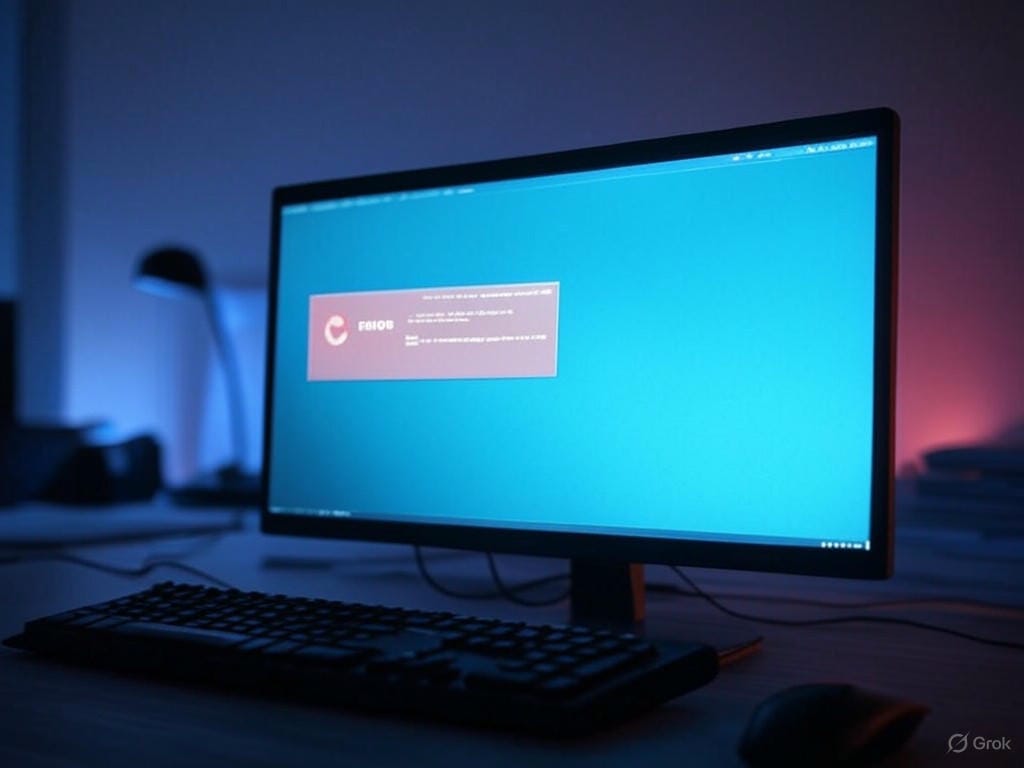
Leave a Reply