Are you overwhelmed by the numerous tabs from Microsoft Edge appearing in your Alt + Tab menu? This can quickly clutter your workflow and make it difficult to locate the specific windows you need. Fortunately, there are two simple ways to disable this feature and keep your workspace organized.
### Method 1: Adjusting System Settings
1. **Open Settings**: Start by clicking the Windows icon on your taskbar and selecting the gear icon to access the Settings menu.
2. **Navigate to System Preferences**: Within the Settings window, locate and select the **System** option.
3. **Access the Multitasking Menu**: From the left-hand side of the System settings page, choose **Multitasking**.
4. **Adjust Alt + Tab Settings**: Under the **Alt + Tab** section, find the drop-down menu for **Alt + Tab**. Select **Open Windows Only** from the list of options.
5. **Confirm Your Selection**: Press **OK** to save your preferences. Now, Alt + Tab will display only your open windows, eliminating the Edge tabs from the menu.
### Method 2: Modifying Edge Settings
1. **Launch Edge Browser**: Begin by opening Microsoft Edge.
2. **Access the Main Menu**: Locate the three dots in the upper-right corner of your browser window and click them to open the **Settings and More** menu.
3. **Navigate to System Settings**: Scroll down and select **Settings** from the dropdown list. Next, select **System & Performance** from the menu along the left side.
4. **Turn Off Alt + Tab Option**: Find the toggle switch next to **Include Tabs When Alt + Tab** and disable it.
5. **Save Your Changes**: Simply closing the settings tab after deactivating the option will save your new preferences. The tabs from your open Edge browser should no longer appear in your Alt + Tab menu.
### Additional Tips for Enhanced Productivity
Disabling Edge tabs in the Alt + Tab menu is a straightforward first step to reclaiming control of your workflow. Here are a few more tips to help you streamline your processes even further:
– **Categorize Tabs**: Organize your open Edge tabs into groups based on project or function. This makes each category quicker and easier to locate.
– **Keyboard Shortcuts**: Familiarize yourself with various keyboard shortcuts to minimize the need for manual management of tabs and windows.
– **Use Virtual Desktops**: Leverage Windows 10 or 11’s Virtual Desktops feature to further separate and organize your work by assigning different tasks to individual desktops.
– **Regular Maintenance**: Periodically review and close redundant or closed tabs and inactive windows to maintain efficiency in your workspace.
By adjusting the Alt + Tab settings, you’ll reduce visual distractions and improve your overall productivity.
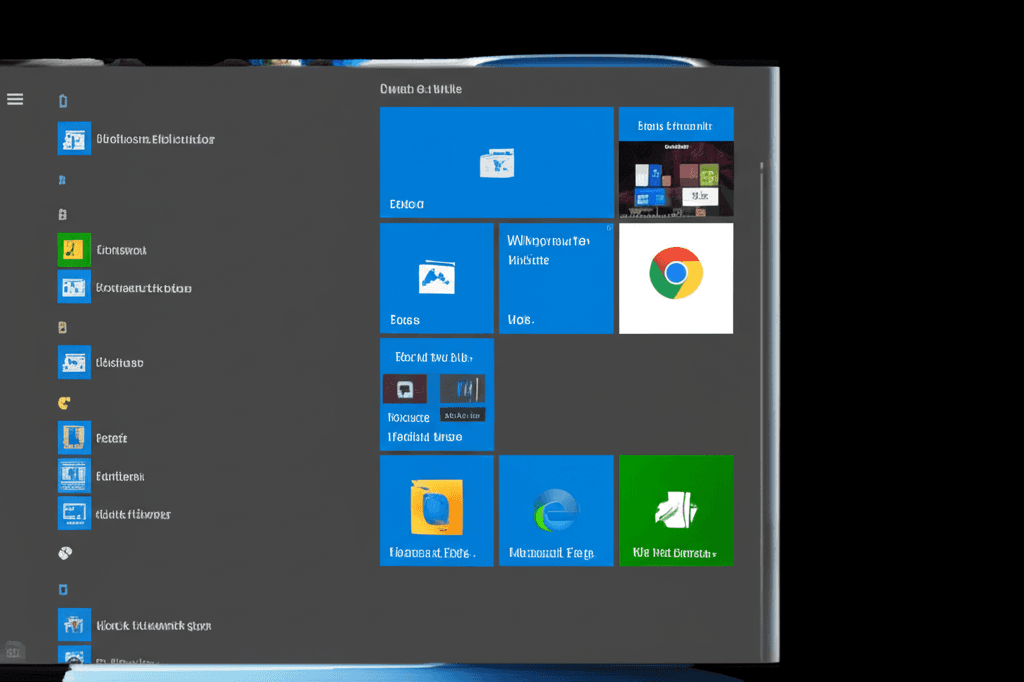
Leave a Reply