Windows 11 offers powerful tools for monitoring system performance, with Task Manager being one of the most frequently used utilities. Users often notice something intriguing when they open Task Manager: multiple processes associated with the same application. This phenomenon raises questions about system efficiency, resource usage, and whether it indicates a problem. This comprehensive guide explains why this occurs and how to manage it effectively.
Why Multiple Processes Occur for a Single Application
Modern software design frequently employs a multi-process architecture to improve stability, security, and performance. Here’s why you might see multiple entries for one program in Task Manager:
- Component Isolation: Applications like web browsers run separate processes for each tab, extension, or plugin to prevent one component from crashing the entire program.
- Background Services: Many applications maintain hidden services that handle automatic updates, cloud synchronization, or notification systems.
- GPU Optimization: Graphics-intensive programs may create dedicated GPU processes for rendering tasks.
- Security Sandboxing: Sensitive operations run in isolated processes to contain potential security breaches.
Is This Behavior Normal?
In most cases, multiple processes for a single application represent intentional design rather than a system error. Software developers implement this approach for several benefits:
- Enhanced stability through fault containment
- Improved security through process isolation
- Better resource allocation and memory management
- Parallel processing capabilities that leverage multi-core CPUs
Managing Multiple Processes Through Windows 11 Task Manager
Windows Task Manager (Ctrl+Shift+Esc) provides several ways to monitor and control application processes:
- Identify resource-heavy processes using the CPU, Memory, and Disk columns
- Right-click any process to access management options
- Use the “End task” feature judiciously to terminate unresponsive components
- Check process details through the “Details” tab for advanced information
When to Be Concerned
While multiple processes are typically normal, consider investigating if you notice:
- Excessive memory or CPU consumption by secondary processes
- Processes that remain active after closing the main application
- Unknown processes using suspicious amounts of resources
- System slowdowns correlated with specific process activity
Troubleshooting Problematic Multiple Processes
If you suspect issues related to multiple processes, try these solutions:
- Update Software: Ensure both Windows 11 and affected applications have the latest updates
- Clean Boot: Perform a clean boot to identify software conflicts
- Scan for Malware: Use Windows Security or third-party antivirus tools
- Reset Applications: Consider resetting problematic programs to default settings
- Advanced Monitoring: Use Resource Monitor (resmon.exe) for more detailed analysis
For enterprise environments or advanced users, PowerShell commands like Get-Process can provide additional process management capabilities when used with proper technical knowledge.
Optimizing Your System Performance
To maintain optimal performance with multi-process applications:
- Regularly monitor startup programs in Task Manager’s Startup tab
- Adjust background application permissions in System Settings
- Upgrade hardware components if consistently resource-constrained
- Consider alternative software if an application’s process management causes persistent issues
Understanding Windows 11’s process management helps users make informed decisions about system resources. While multiple processes might initially seem concerning, they typically represent sophisticated software design rather than system abnormalities. By learning to interpret Task Manager information effectively, users can better optimize their computing experience and address genuine performance issues when they arise.
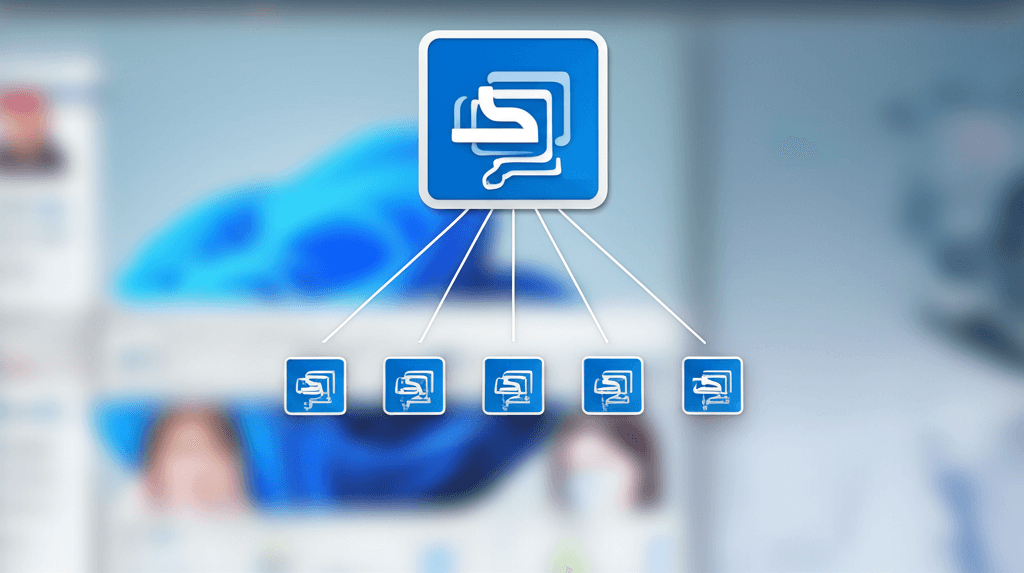
Leave a Reply